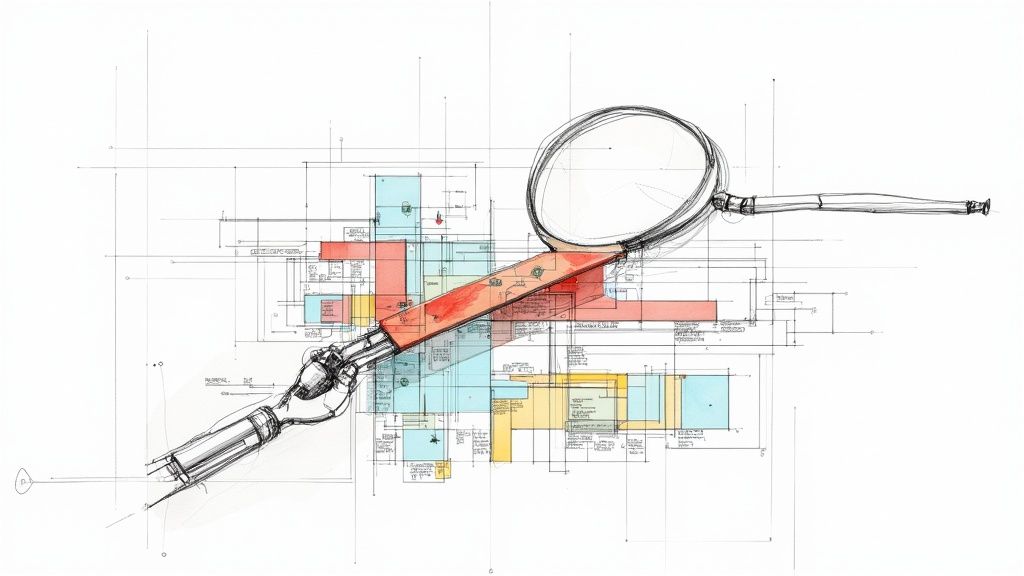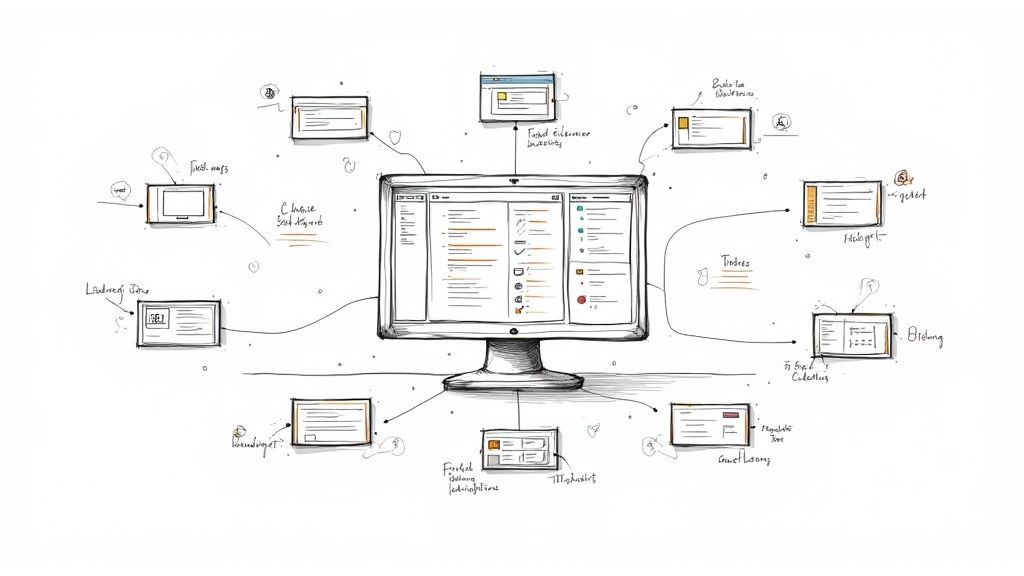Git Overwrite Local Branch with Remote Safely
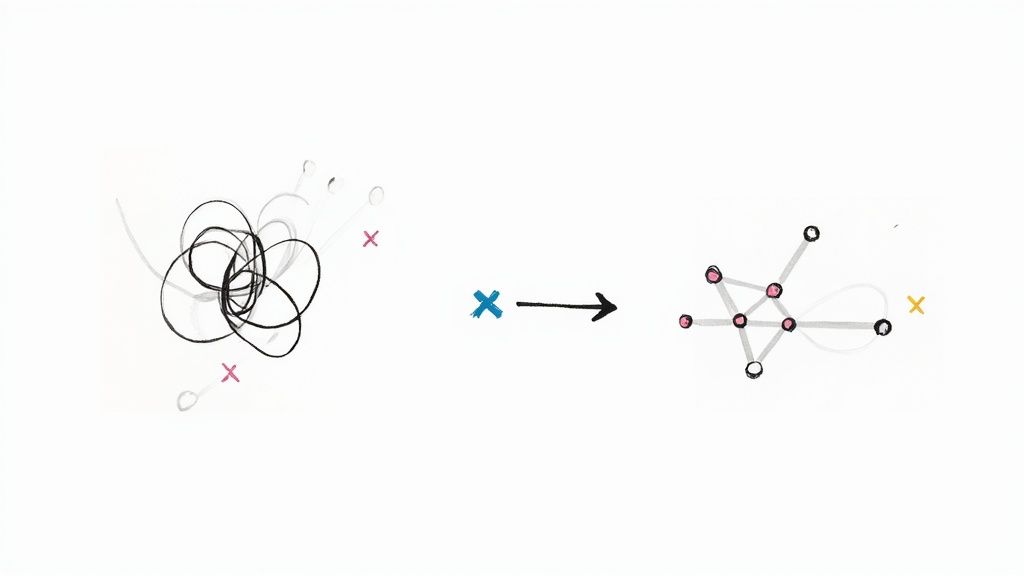
Sometimes, your local branch is just... a mess. You've made changes, pulled from remote, and now everything is so tangled that untangling it feels like more trouble than it's worth. In these moments, the best move is a clean slate.
The quickest way to force your local branch to be an exact copy of the remote is by running git fetch origin followed by git reset --hard origin/your-branch-name. This command essentially tells Git, "Forget everything I've done locally and just give me what's on the server."
A word of caution: this is a destructive action. Any local changes or commits that haven't been pushed will be gone forever. No take-backs.
When to Overwrite Your Local Git Branch
Knowing when to blow away your local branch is just as critical as knowing how. Wielded correctly, it's a powerful tool for cleaning up your workspace. Used carelessly, it's a fast track to losing hours of work. This isn't a command of last resort; it's a strategic reset.
The decision to overwrite your local branch really boils down to one question: are my local changes still valuable? Imagine you’ve spent a couple of days working on a new feature, but the project requirements suddenly pivot, making all your local commits obsolete. Trying to reverse or rebase those changes would be a nightmare. It's far easier to just sync up with the updated main branch and start fresh.
Identifying the Right Scenarios
You should only consider a hard reset in a few specific situations where trying to merge or rebase would be far more painful. These are moments when your local work has diverged so much from the team's progress that reconciliation is no longer practical.
Here are a few common triggers I've run into:
- Irrelevant Local Experiments: You've been tinkering with some code, trying out a new library, or just exploring an idea that you know will never be merged. A hard reset is the cleanest, simplest way to discard those experimental commits and get back to a stable state.
- Hopeless Merge Conflicts: You run a
git pull, and suddenly your screen is filled with dozens of merge conflicts. If you know the remote version is the source of truth, overwriting your local branch is way faster than painstakingly resolving each conflict one by one. - Syncing After a Colleague’s Force-Push: Sometimes, a teammate has to force-push to clean up the remote branch's history (like after an interactive rebase). Your local branch is now based on an old, non-existent history. The only way forward is to reset your local branch to match the new remote state.
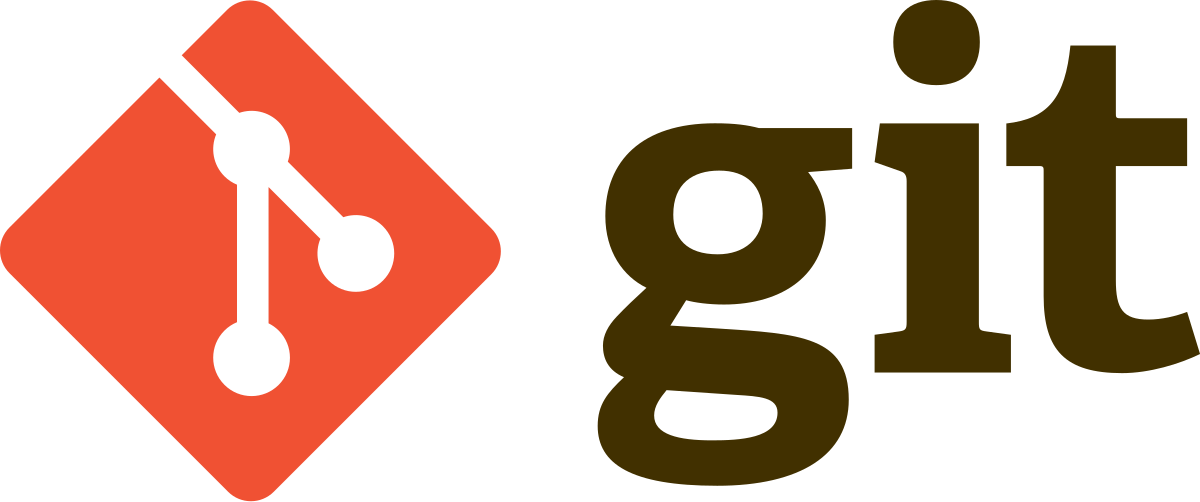
Really mastering Git is less about memorizing commands and more about developing the intuition for which tool to use in which situation. It's about knowing when a simple merge will do, and when you need to bring out the big guns like a destructive reset.
Replacing a local branch entirely is a common process developers use when local work has significantly diverged. Key reasons include wiping out obsolete changes, resynchronizing after a remote reset, or fixing corruption from conflicting commits. You can learn more about when to replace a branch from the folks at GeeksforGeeks.
The Standard Method Using Git Fetch and Reset
When you need to get your local branch to perfectly mirror the remote, the go-to method for most experienced developers is a two-step dance with git fetch and git reset. It's the standard for a reason: this approach is both powerful and precise, cleanly separating the act of gathering new information from the remote server from the act of applying those changes locally.
This process ensures you avoid any ambiguity. First, you update your local repository's "map" of the remote, and only then do you tell Git to make your local files match.
Syncing with the Remote Using Fetch
First up is git fetch. Think of it as a safe reconnaissance mission. It reaches out to your remote repository (usually named origin) and downloads all the latest branch pointers and commit data you don't have.
Critically, git fetch does not touch your current working files. It simply updates your remote-tracking branches, like origin/main or origin/feature-xyz, so your local Git knows what the remote repository looks like right now.
The infographic below highlights some safe, preliminary steps to consider—like stashing changes—before you perform a destructive operation like a hard reset.
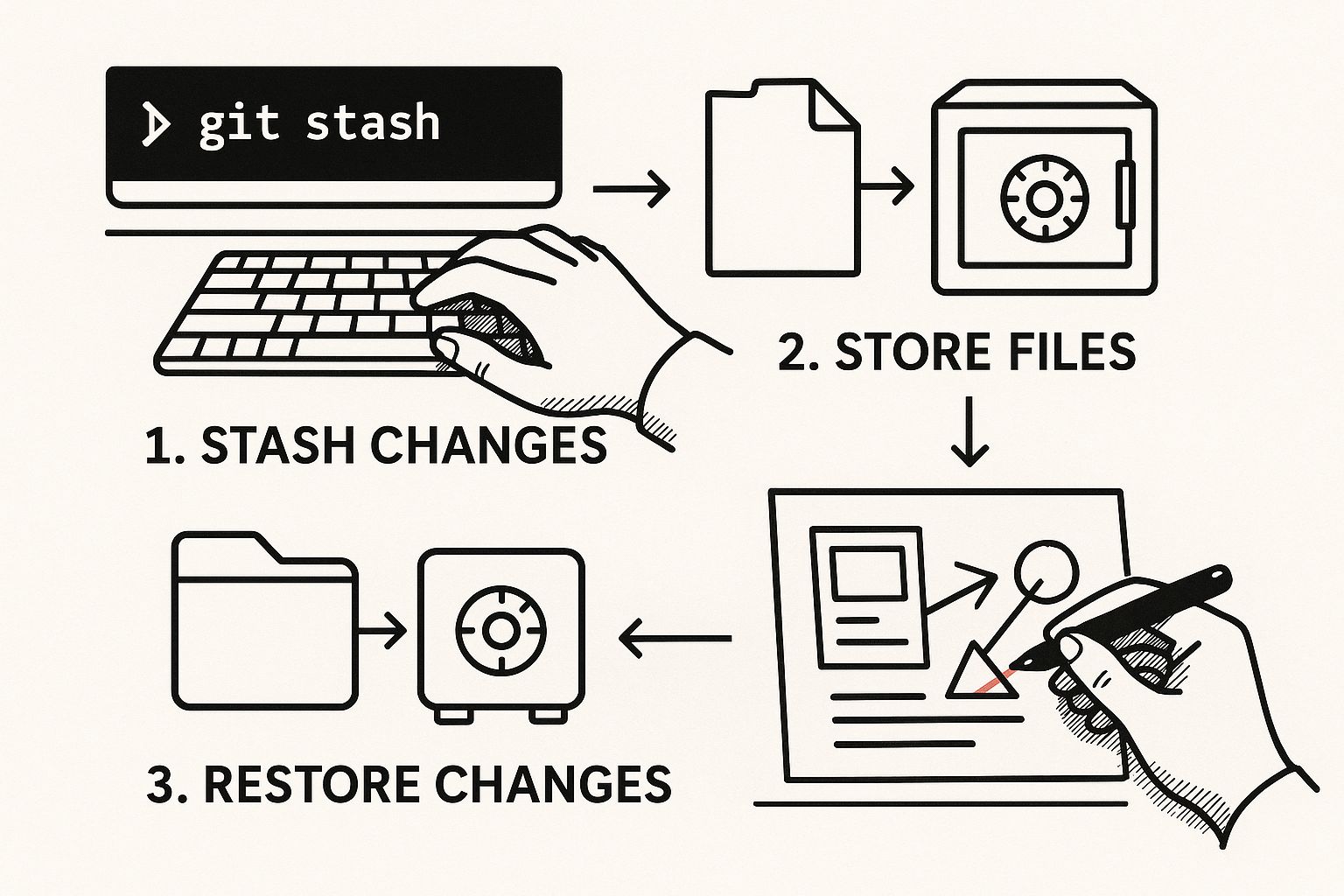
As the visualization shows, it’s always a good idea to preserve your current work with git stash before executing a reset. This way, you can be sure no valuable code is accidentally lost forever.
Applying the Changes with Reset
With the latest remote state fetched, you’re ready for the command that does the actual overwriting: git reset --hard. This is the powerhouse of the operation. It tells Git to do three things, all at once:
- Move your current branch pointer to match the remote-tracking branch's pointer (e.g.,
origin/your-branch-name). - Reset your staging area (the index) to be identical to that commit.
- Forcefully overwrite all files in your working directory to match that commit.
This combination of fetch and reset creates a straightforward and reliable workflow. For a deeper dive into these commands, the experts at Graphite have a great guide.
A Practical Example: Let's say you've been experimenting on a branch calledfeature/user-auth, and things have gone sideways. The version on the remote is the source of truth.
To wipe the slate clean, you'd run:git fetch origin
git reset --hard origin/feature/user-auth
And just like that, your localfeature/user-authbranch is an exact, clean copy of what’s on the remote. All your messy local commits and uncommitted changes on that branch are gone.
Command Breakdown: Fetch vs. Reset
It's crucial to understand the distinct roles these two commands play in the overwrite process. One is for gathering information, and the other is for taking destructive action.
| Command | What It Does | Impact on Local Files |
|---|---|---|
git fetch |
Downloads commit data and branch pointers from the remote. | None. It's a safe, read-only operation that only updates your remote-tracking branches. |
git reset --hard |
Moves the current branch pointer and overwrites the working directory and staging area. | Destructive. All uncommitted changes and local commits on the branch are permanently lost. |
In short, fetch gets you the blueprint from the remote, and reset --hard rebuilds your local branch to match that blueprint exactly, leaving no room for error.
Before you can confidently overwrite a local branch with its remote counterpart, you need to get your head around a core Git concept: remote-tracking branches.
Think of these not as actual branches you work on, but as local, read-only bookmarks. They're Git's way of keeping a local copy of what the branches on the remote server looked like the last time you checked in.
When you run git fetch, you're not messing with your own code. You're just telling Git, "Hey, go check what's new on the server and update my bookmarks." These are the branches you see with names like origin/main or origin/feature-xyz. This design is fundamental to how distributed version control works, giving you a clear link between your local work and the remote's history. You can dive deeper into this in the official Git documentation.
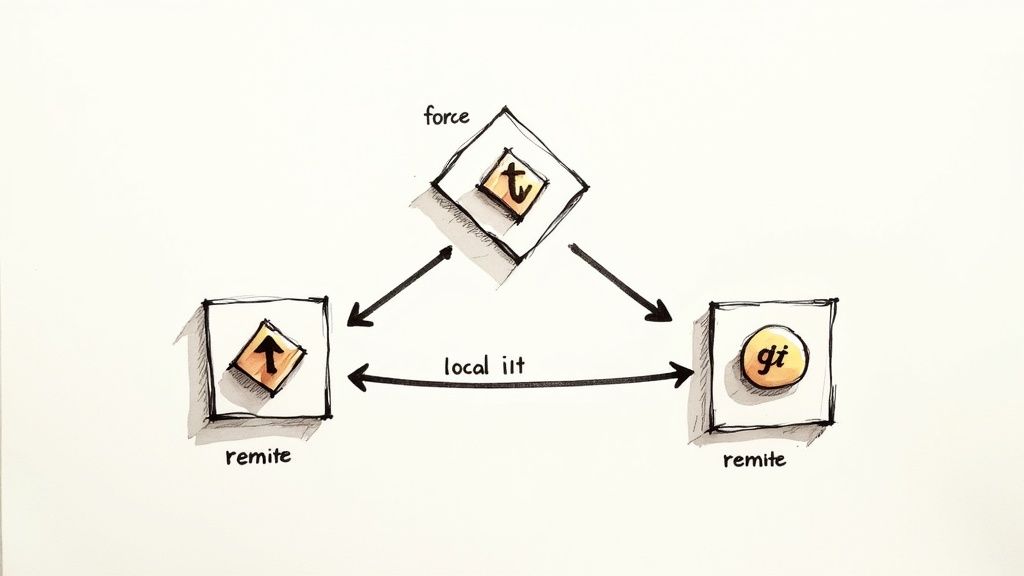
This separation is what provides a crucial safety net. When you run a command like git reset --hard origin/your-branch-name, you're not even talking to the remote server. It’s a purely local operation. You're telling your local branch to completely match the state of your local bookmark of the remote branch.
How This Differs From Git Pull
At first glance, this might sound a lot like what git pull does, but the difference is critical—especially when you need absolute control. A git pull is really just a shortcut for two commands: git fetch followed immediately by git merge.
That automatic merge is handy for day-to-day updates, but it can create unwanted merge commits or nasty conflicts when your only goal is to make your local branch a perfect mirror of the remote.
By using fetch and reset as separate steps, you create a very deliberate, two-part workflow:
- First, you sync your local repository's knowledge of the remote's state without touching a single file in your working directory.
- Then, you make a conscious decision to blow away your local changes and align your branch with that freshly updated knowledge.
This two-step process is your best friend for avoiding accidental merges. It gives you a moment to pause and double-check the remote state before you commit to a destructive, but sometimes necessary, reset. It puts you firmly back in the driver's seat.
This approach gives you a much cleaner and more predictable result. If you're curious about the finer points, we've broken it all down in our essential guide on Git fetch vs pull for modern developers. Getting this distinction right is a key step in moving from just using Git to truly mastering your workflow.
Alternative Methods and When to Use Them
While the fetch and reset combination is the standard for a reason, it’s not the only tool in your belt for when you need to git overwrite local branch with remote. There's another effective, if more drastic, method: just delete your local branch entirely and check it out fresh from the remote.
This approach is about as straightforward as it gets, leaving absolutely no room for error. You aren't just resetting your branch's history; you're wiping it off your local machine and pulling down a pristine version. This guarantees you have an exact replica of the remote, completely clean of any local history or quirky configurations you might have set up.
The Delete and Re-Checkout Method
This whole process boils down to just two commands. First, make sure you've switched to a different branch (like main or develop), then run these two lines:
- Delete the local branch:
git branch -D your-branch-name - Check out the branch again:
git checkout your-branch-name
Git is smart. It sees you don't have a local branch with that name anymore, so it automatically creates a new one that tracks the remote counterpart. Simple as that.
Pro Tip: The-Dflag is a force-delete. If you tried using a lowercase-d, Git would stop you if the branch had unmerged changes, which is a nice safety feature. But since our whole goal here is to obliterate the local changes,-Dis almost always what you want.
Comparing Reset vs. Delete
So, which one should you reach for? Honestly, it often comes down to the situation and your personal preference. The reset method is usually faster because it’s just shuffling pointers and files around without actually removing the branch reference itself.
On the other hand, the delete-and-checkout approach is arguably cleaner. It ensures no old reflog entries or branch-specific configurations are left behind. Think of it as the difference between remodeling a room (reset) versus tearing it down to the studs and rebuilding from the blueprint (delete). Both get you a similar result, but the latter is a much more absolute way to start fresh. In a way, it's like the clean slate a rebase can provide over a merge, a topic you can dive into in our comparison of git merge vs rebase.
Essential Safety Checks Before You Overwrite
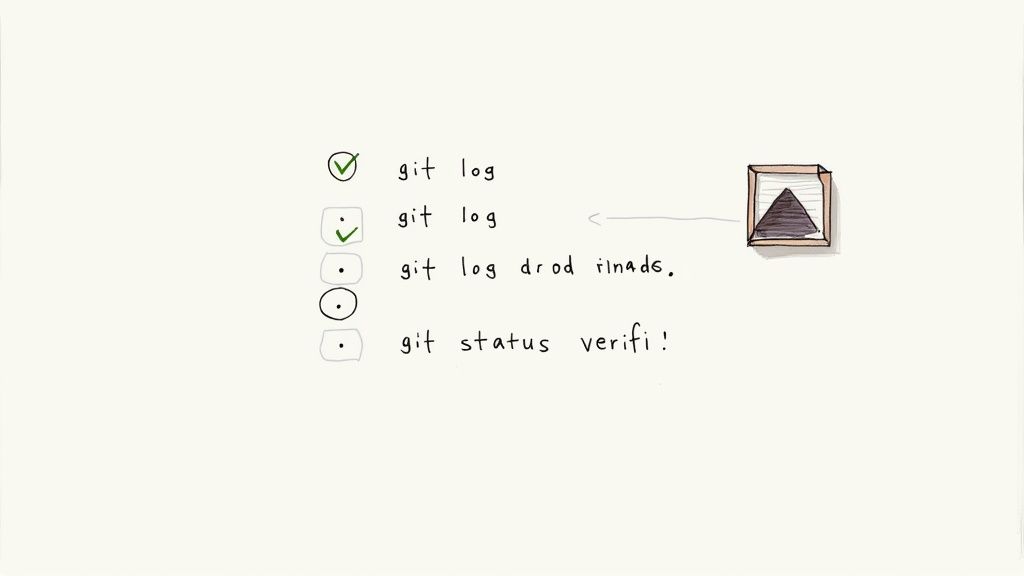
Before you even think about forcing your local branch to match a remote, you need to treat git reset --hard with the respect a destructive command deserves. It permanently wipes out uncommitted work, and there’s no easy undo button. I've seen too many developers learn this the hard way.
Building a quick mental checklist turns this high-stakes command into a safe, predictable tool in your arsenal.
First things first: what about your uncommitted changes? If there's anything you might want to keep, even a tiny code snippet or a commented-out line, you need to save it. The absolute easiest way is with git stash. This command quickly shelves your changes, giving you a clean slate for the reset while keeping your work tucked away safely.
Create a Safety Net
Here's another pro tip I swear by: create a quick backup branch before you do anything irreversible. Think of it as your personal safety net.
Just run this simple command to take a complete snapshot of where you are right now:git branch my-temporary-backup
This branch costs absolutely nothing to create and can be deleted in a second. But if you realize the reset was a mistake, you can instantly recover everything by just checking out your backup. It's a lifesaver.
Finally, take a moment to visually confirm what you're about to lose. A quick look at your commit history with git log --oneline --graph gives you one last chance to see the local-only commits that are about to be wiped out forever.
Taking these few extra seconds for safety checks is what separates a confident developer from a panicked one. It's a core practice, much like how using a merge queue ensures the main branch stays stable and green. If you're curious, you can learn more about how a merge queue protects your codebase in busy, collaborative environments.
Even when you've got the steps down, a few questions always seem to surface when it's time to blow away a local branch. Let's walk through the most common ones I hear from developers, so you can move forward with confidence.
Hard Reset vs. Soft Reset
One of the biggest points of confusion is the difference between git reset --hard and its less aggressive counterpart, git reset --soft. They sound similar, but they do completely different things.
Think of git reset --hard as the "total overwrite" button. It doesn't just move your branch pointer; it wipes out your staging area and nukes any uncommitted changes in your working directory. This is the command you reach for when you truly want to overwrite a local branch with its remote version.
On the other hand, git reset --soft is much gentler. It only moves the branch pointer, leaving your files and staged changes completely untouched. You'd use a soft reset if you wanted to undo a commit but keep all the work, maybe to break it into smaller commits or just start over from the last good state.
Can I Get My Lost Commits Back?
So, what happens if you pull the trigger too early? You run a hard reset and immediately realize you just deleted a commit you actually needed. Is it gone forever?
The answer is a shaky "maybe," but you should never, ever count on it.
Git keeps a private journal called the reflog, which tracks every move your branch pointers make. By running git reflog, you can find the hash of the commit your branch was pointing to before the reset. With that hash, you could check out the old commit or create a new branch from it to salvage your work.
But let’s be clear: the reflog is an emergency brake, not a standard feature. The real pro move is to always run git stash or create a quick backup branch before you even think about a hard reset. A few seconds of caution can save you from a whole lot of stress.Will This Mess Up the Remote Branch?
This is probably the most critical question of all: does this whole process mess with the remote branch? I get it—the thought of accidentally force-pushing a reset is terrifying.
The answer is an emphatic no, it absolutely does not.
The git fetch and git reset --hard origin/branch-name workflow is a 100% local operation. You are simply pulling down the latest information from the remote server and forcing your local copy to match it. Nothing gets pushed back up. The remote branch remains completely safe and untouched by anything you do here.
At Mergify, we're obsessed with building tools that make complex developer workflows like this safer and more automatic. Our merge queue and CI optimization features are designed to keep your codebase stable and your team shipping faster. See how Mergify can streamline your development process.