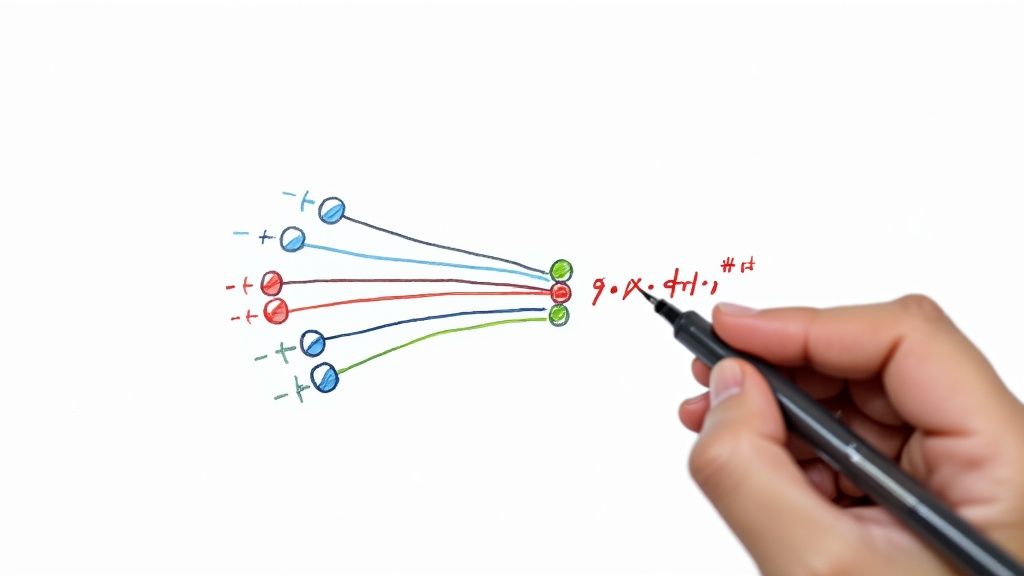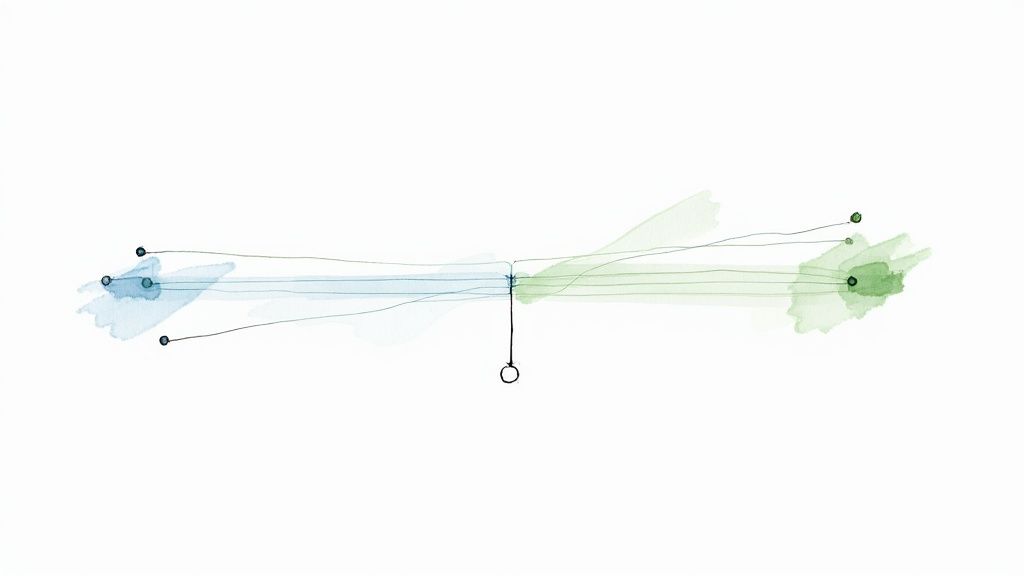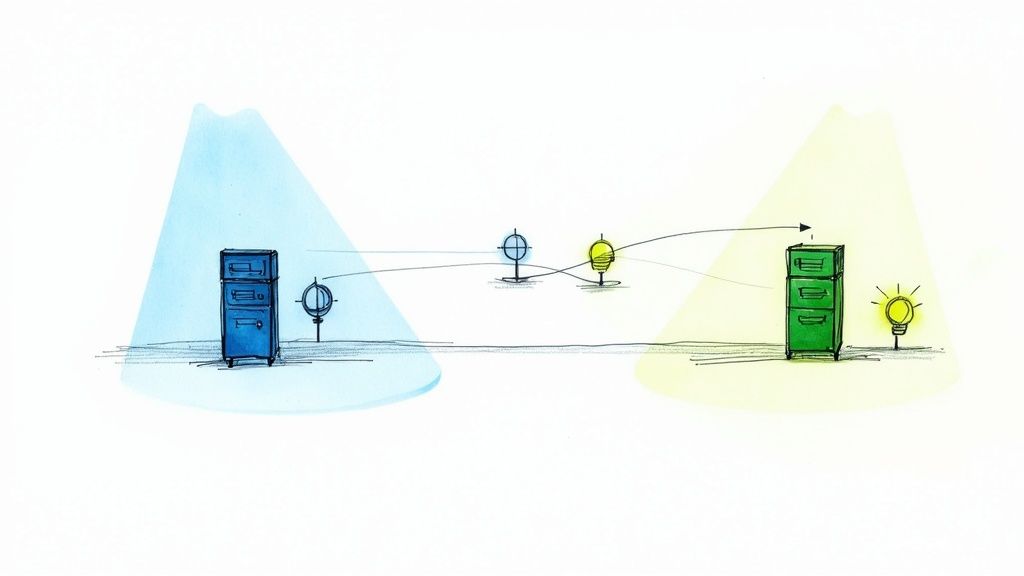Mastering Playwright Mobile App Testing

Absolutely. Playwright mobile app testing isn't about running native apps; it’s a smarter way to automate and validate how your web applications look and feel on mobile browsers. It pulls this off using incredibly powerful device emulation, letting you simulate mobile viewports and user agents right from your own machine—no physical hardware required.
Why Playwright Is Gaining on Mobile Web Testing

Before we get into the how, it’s important to understand the why. Development and QA teams are flocking to Playwright, and it’s more than just a passing trend. This shift is all about its modern architecture, built from the ground up to deal with the messy, dynamic nature of today's web applications.
Unlike older frameworks that often feel clunky and require a ton of setup with external drivers, Playwright just simplifies everything. Its native ability to handle mobile emulation is a massive win for testing responsive designs and Progressive Web Apps (PWAs).
The Speed and Reliability Advantage
One of the biggest draws is raw speed. Playwright's mobile testing runs directly on your local machine or CI server, completely sidestepping the latency and flakiness that often comes with remote device farms or heavy emulators for day-to-day work.
This local-first approach creates a much faster feedback loop. I've seen teams catch and fix mobile-specific UI bugs in minutes instead of hours. It’s a game-changer. For a deeper look at its capabilities, our article on getting started with Playwright mobile testing is a great resource.
The framework’s auto-waiting mechanism is another huge benefit. It’s smart enough to wait for elements to be ready before trying to interact with them, which dramatically cuts down on flaky tests. No more tests failing for seemingly no reason—a classic headache in mobile web automation.
Playwright’s entire design philosophy is built around reliability. It assumes modern web apps are dynamic and builds in resilience, so your tests are less brittle and actually reflect how users interact with your site on their phones.
Unpacking the Community and Growth
The momentum behind Playwright is undeniable. It’s not just hype; the numbers tell the story. Recent industry data shows that nearly 50% of automation testers now use Playwright in their projects. Its GitHub repository, with over 74,000 stars, reflects a vibrant and growing community that's leaving many legacy tools in the dust. You can see the full report on testing trends to understand just how fast it's growing.
This massive community support gives you a real edge:
- Faster innovation: New features and fixes are released at a dizzying pace.
- Abundant resources: There’s a treasure trove of tutorials, plugins, and community help out there.
- Future-proofing: When you adopt Playwright, you're aligning your team with where the industry is heading.
Playwright vs Traditional Mobile Testing
To put it all in perspective, it's helpful to see how Playwright stacks up against the old guard. Frameworks like Selenium and Appium have been around for a long time, but they were built for a different era of the web.
Here's a quick comparison:
| Feature | Playwright | Selenium | Appium |
|---|---|---|---|
| Primary Use Case | Modern web & mobile web apps | Web browser automation | Native, hybrid & mobile web apps |
| Setup Complexity | Low (built-in drivers) | Medium (requires WebDriver) | High (requires Appium Server) |
| Auto-Waiting | Built-in, intelligent waiting | Requires explicit waits | Requires explicit waits |
| Execution Speed | Very fast (local emulation) | Slower (WebDriver communication) | Slowest (real devices/emulators) |
| Mobile Approach | Browser emulation (viewports) | Browser emulation or device farms | Real devices or emulators |
| Community | Rapidly growing and active | Large, but mature | Established, mobile-focused |
Playwright's architecture was designed specifically to tackle the challenges of modern, dynamic web applications. While Selenium and Appium are still powerful tools for specific scenarios (especially native app testing for Appium), Playwright’s speed, reliability, and ease of use for mobile web testing are hard to beat.
Configuring Your Playwright Environment for Mobile
Alright, let's get our hands dirty. Before you can write a single line of mobile test code, you need to get your development environment set up properly. This is more than just running a quick npm install; a solid foundation here will make your entire playwright mobile app testing effort scalable and maintainable down the road.
First things first, you'll need Node.js installed, as Playwright is built on top of it. With that sorted, you can kick off your project by running npm init playwright@latest in your terminal. I always recommend this command for new projects because it’s interactive and does more than just install packages. It scaffolds a basic project for you, creating a playwright.config.ts file and some example tests to get you started.
What's really happening under the hood is that this command also downloads the browser binaries—Chromium, Firefox, and WebKit. These are the engines that power Playwright's impressive device emulation capabilities, which we'll be relying on heavily.
This initial setup is the first, crucial step in any mobile testing strategy. Think of it as a phased approach, starting with local installation and emulation before you even consider connecting to physical hardware for more advanced scenarios.
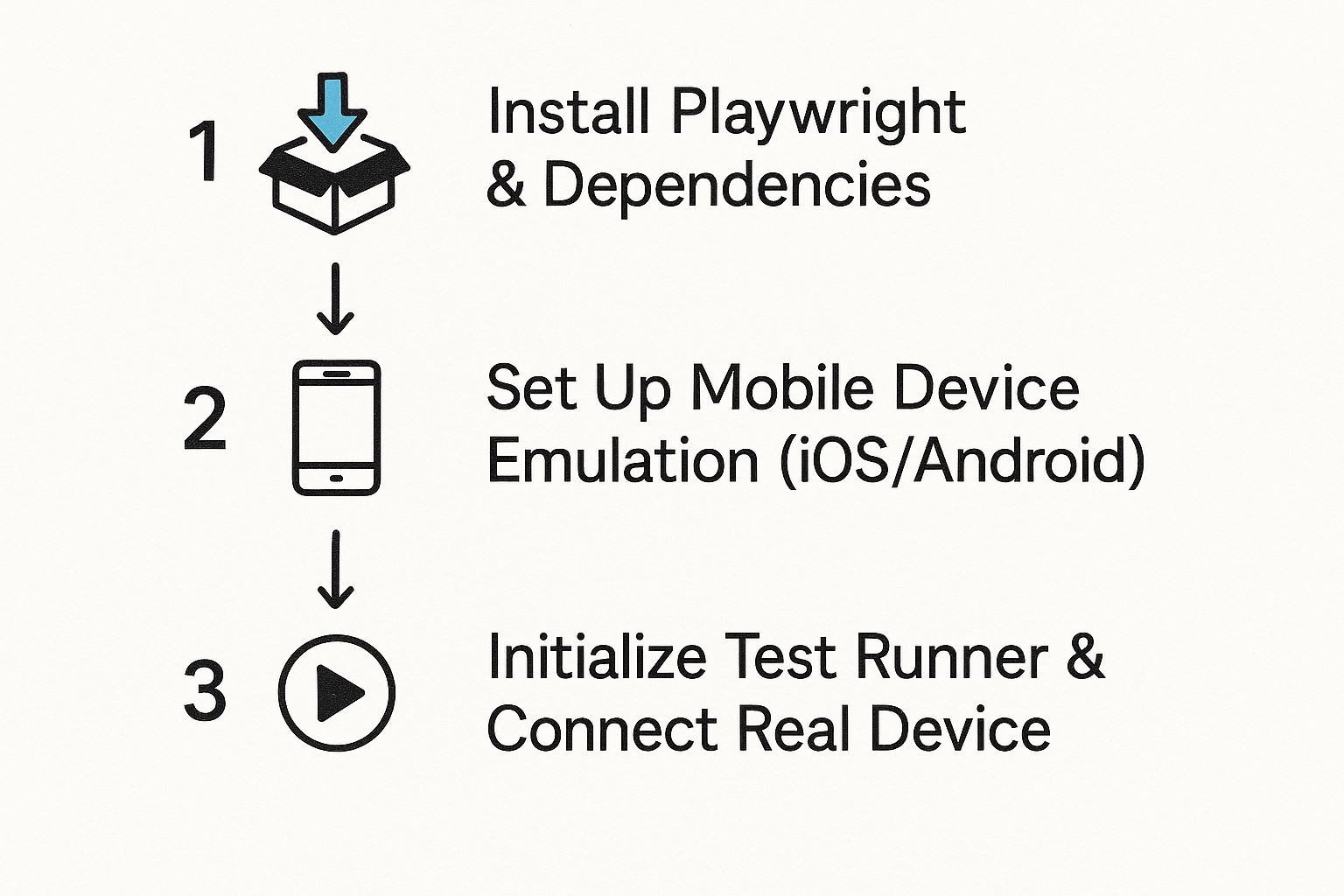
As you can see, the path often begins with simple emulation and can extend all the way to real devices if your project demands it.
Organizing Your Configuration File
Your playwright.config.ts file is the brain of your entire testing operation. This is where you tell Playwright how to run your tests, and most importantly for us, which mobile devices to pretend to be.
My advice? Don't just dump everything into a single configuration. It gets messy, fast. A much better practice is to organize your setup with multiple project definitions.
For instance, you can define separate projects for different mobile viewports. This is a game-changer because it lets you run your entire test suite against an emulated iPhone or a Pixel with a single, simple command.
Here’s a practical example of what that looks like: // playwright.config.ts import { defineConfig, devices } from '@playwright/test';
export default defineConfig({ projects: [ // A standard project for desktop Chrome { name: 'chromium', use: { ...devices['Desktop Chrome'] }, }, // A project specifically for an emulated iPhone 13 { name: 'Mobile Safari', use: { ...devices['iPhone 13'] }, }, // And another for an emulated Google Pixel 5 { name: 'Mobile Chrome', use: { ...devices['Pixel 5'] }, }, ], }); This approach keeps your configuration clean, readable, and incredibly scalable. As your testing needs grow, you can easily add or remove device profiles without creating a tangled mess. If you're just getting started with the framework, it’s worth taking a moment to understand what Playwright testing is to get a handle on the core concepts.
The real power of defining projects this way is in your command line. You can now run tests against a specific environment like npx playwright test --project="Mobile Safari". This makes your CI/CD pipeline much more efficient and targeted.An organized setup like this ensures your tests are not just running, but are also easy to maintain. As your app evolves, a well-structured configuration file saves you from technical debt and makes it a breeze for new team members to get up to speed. With this groundwork in place, you’re in a great position to start writing effective mobile web tests.
Writing Your First Mobile Web Test
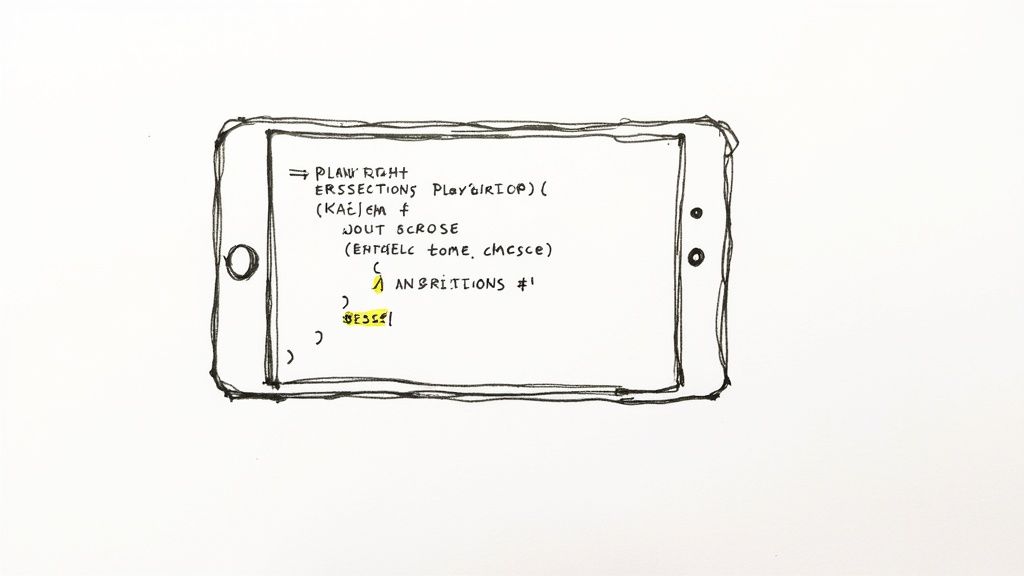
The official docs show just how simple it is to get started. By referencing something like devices['iPhone 13'], you instantly pull in the right viewport, user agent, and touch properties. No more fiddling with manual settings.
Now that we have a clean configuration file, we can finally move from theory to practice. It's time to write our first automated test for a mobile device, and you’ll see how intuitive Playwright makes it. You don't need a physical phone or some clunky emulator setup; Playwright handles all the heavy lifting right out of the box.
The real magic comes from the device profiles we set up in the playwright.config.ts file. When you run a test against a project like 'Mobile Safari', Playwright automatically spins up a browser context that perfectly mimics an 'iPhone 13'.
Launching Your Mobile Test
Let's ground this in a real-world scenario. Imagine you need to check that your website’s hamburger menu shows up correctly on a small screen and actually works when tapped. This is a classic, essential use case for playwright mobile app testing.
First things first, create a new test file—let's call it mobile-menu.spec.ts. Inside, you'll script out the test to navigate to your site, perform a few actions, and make sure everything looks right.
The core of your test will look something like this:
import { test, expect } from '@playwright/test';
test('should display and open the hamburger menu on mobile', async ({ page }) => { // No need to specify the device here. // The project configuration handles it all.
// 1. Head to the homepage. await page.goto('https://yourapp.com');
// 2. Make sure the hamburger menu button is visible. const hamburgerMenu = page.locator('#mobile-menu-button'); await expect(hamburgerMenu).toBeVisible();
// 3. Tap the menu button to open the navigation. await hamburgerMenu.click();
// 4. Check that the mobile navigation panel slides into view. const navPanel = page.locator('#mobile-nav-panel'); await expect(navPanel).toBeVisible();
// 5. Look for a specific link inside the menu. const aboutUsLink = page.locator('text="About Us"'); await expect(aboutUsLink).toBeVisible(); }); Notice how clean and readable that script is? It focuses entirely on the user's journey. All the messy, device-specific setup is neatly tucked away in the config file, which is exactly where it belongs.
Pro Tip: I always recommend using specific, stable selectors like IDs (#mobile-menu-button) ordata-testidattributes. Relying on vague CSS classes is a recipe for flaky tests that break every time a designer nudges a pixel.
Simulating Touch and Verifying Behavior
Playwright’s mobile emulation is more than just a resized browser window. It's a full-fledged suite of features designed to simulate a genuine mobile environment. Playwright mobile automation is powerful because its native emulation mimics real device behavior—from viewports and touch events to network throttling. This built-in capability means you can ditch external tools and slash your testing cycle time.
This allows you to reliably test gestures that are absolutely critical for mobile usability:
- Tapping: The
page.tap()method simulates a quick touch-and-release. From my experience, it's often more reliable for mobile elements than a standardpage.click(). - Swiping: You can programmatically swipe across the screen to test things like photo carousels or galleries using a combination of
page.mouse.move(),down(), andup(). - Pinching: For apps with interactive maps or zoomable images, you can simulate pinch-to-zoom gestures to verify that scaling works as expected.
By incorporating these interactions into your tests, you ensure your app isn't just "responsive"—it's genuinely usable and feels natural on a mobile device.
All that's left is to run your test against the specific mobile project you configured earlier:
npx playwright test --project="Mobile Safari"
Building Resilient Mobile Tests with Advanced Techniques
Once your basic tests are humming along, the real challenge begins: making them tough enough for the real world. A test that passes on a perfect Wi-Fi connection is nice, but it doesn't tell you much. The truly valuable test is one that stays stable through simulated network drops, screen rotations, and unexpected location changes. This is where you move beyond simple checks and start building a robust quality gate with advanced Playwright mobile app testing.
Let's start with a common variable: network quality. Your users aren't always on pristine connections. Sometimes they're on spotty airport Wi-Fi or a sluggish 3G network. With Playwright, you can easily bake these conditions right into your tests to see how your app holds up.
For example, you can throttle the network to 'slow-3g' in a single line of code. It’s an invaluable way to uncover performance bottlenecks or janky loading states that only rear their ugly heads under stress.
Tackling Flaky Tests and Instability
One of the biggest headaches in any automation project is the dreaded "flaky test"—the one that passes, then fails, then passes again for no obvious reason. Flaky tests kill trust in your automation suite and can grind development to a halt. In fact, a 2023 report found that 47% of organizations pinpointed flaky tests as their number one testing frustration.
Playwright confronts this head-on with features like auto-waiting and built-in retries, which are lifesavers in the unpredictable mobile environment.
Playwright's core philosophy is to build resilience in from the start. Its auto-wait mechanism intelligently waits for elements to be actionable before interacting with them, eliminating a massive source of test flakiness.
This is a game-changer. Instead of cluttering your code with arbitrary sleep() commands and guessing games, Playwright handles the timing for you. Your tests become more reliable, and they run faster because they only wait as long as absolutely necessary.
Simulating Real User Environments
Beyond just network speed, your tests need to account for the full mobile context. Playwright gives you incredibly granular control over the emulated device's environment, letting you simulate a much wider range of real-world scenarios.
- Geolocation Mocking: Does your app have a "find stores near me" feature? You can set a mock geolocation to test location-dependent functionality without ever leaving your desk.
- Permissions Handling: Mobile apps are always asking for permission to use the camera, microphone, or send notifications. Playwright lets you grant these permissions automatically within your script, so those pop-ups never block your test flow.
- Orientation Changes: A simple screen rotation from portrait to landscape can completely break a fragile layout. You can trigger this change mid-test to ensure your app’s responsive design actually responds correctly.
To make sure you're covering all your bases, it’s a good idea to use a comprehensive mobile app testing checklist alongside your Playwright suite. It helps you think through all the variables you should be testing for, from tiny UI elements to complex user journeys.
Building these advanced scenarios into your tests from day one creates a powerful safety net. You'll catch the kinds of bugs that simpler tests would miss and deliver a much higher-quality experience for your users.
Integrating Mobile Tests into Your CI/CD Pipeline
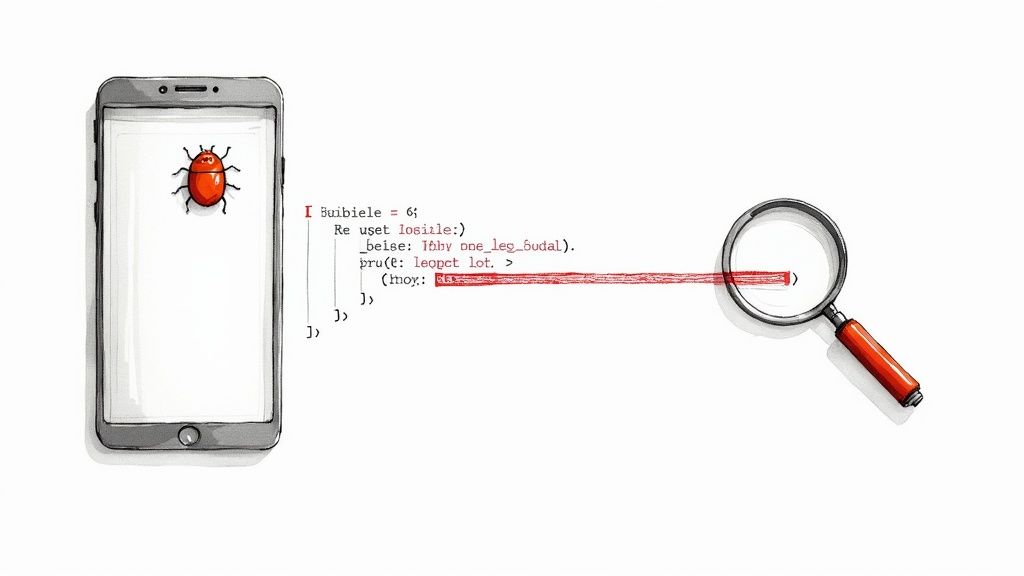
Writing automated tests is only half the battle. The real value comes when they run automatically and consistently, every single time. This is where a good Continuous Integration/Continuous Deployment (CI/CD) pipeline transforms your Playwright mobile app testing suite from a manual chore into a powerful, automated quality gate.
When you integrate your tests, every code commit gets automatically validated against your key mobile viewports. It creates a tight feedback loop that catches mobile-specific regressions in minutes—not days or weeks after a painful release.
Configuring Your Pipeline for Mobile Testing
Whether you’re using GitHub Actions, Jenkins, GitLab CI, or something else, the core principles for setup are pretty much the same. Your main task is to configure the build environment so it can handle Playwright and its browser dependencies. A common starting point is creating a configuration file, usually in YAML, to define the testing job.
This file tells the build server exactly what to do. The essential steps usually look something like this:
- Check out your code: Grabbing the latest version of your repository.
- Set up Node.js: Installing the specific version your project relies on.
- Install project dependencies: Running
npm installto pull in Playwright and any other packages. - Install browser binaries: This is a crucial one. Running
npx playwright install --with-depsmakes sure the headless browsers needed for emulation are available on the server. - Run the tests: Finally, executing your test command, like
npx playwright test --project="Mobile Safari".
For a truly seamless integration, getting a handle on DevOps team roles and responsibilities can make a huge difference. It helps clarify who owns what and smooths out the entire process.
Managing Artifacts and Reports
A test run that just passes or fails silently isn't all that helpful. To make your pipeline genuinely useful, you need to collect and archive the results, which we call build artifacts. This becomes absolutely critical when a test inevitably fails.
Playwright is fantastic at generating rich, detailed output. Your CI job should be configured to automatically save these artifacts after every run:
- HTML Reports: A visual, interactive report that shows every test, step, and result.
- Screenshots on Failure: An automatic snapshot of the screen right at the moment a test breaks.
- Video Recordings: A full recording of the entire test session. This is invaluable for debugging tricky mobile interaction failures that are hard to reproduce.
By archiving these artifacts on every run, you create a historical record of your app's stability. When a bug pops up, you can go back and see exactly what the page looked like and how the test interacted with it. It cuts debugging time down dramatically.
To dive deeper into the whole process, our guide on Playwright automated testing offers more context on getting tests set up and running effectively. With a properly configured pipeline, your team gets immediate, actionable feedback, ensuring mobile issues are caught early and you can consistently maintain a high-quality user experience.
Common Questions About Playwright Mobile Testing
Whenever you're thinking about adding a new tool to your stack, a bunch of practical questions pop up. It's totally normal. Getting these cleared up is the first step to adopting something like Playwright for mobile testing with confidence. Let's tackle the questions we hear most often from dev and QA teams.
Can I Test Native iOS or Android Apps?
This is usually the first question out of the gate, and the answer is a straightforward no. Playwright is built from the ground up to automate web applications. Its real power lies in controlling web browsers to perfectly mimic how your site or Progressive Web App (PWA) renders on different mobile devices.
Playwright simply can't interact with the native UI elements of an iOS or Android app. If your main goal is testing an app you'd download from the App Store or Google Play, you’ll want to look at a framework designed for that, like Appium.
Stick with Playwright for what it does best: testing responsive web designs, PWAs, and hybrid apps that live inside a web view.
How Accurate Is Playwright Emulation?
For anything happening inside the browser, Playwright's device emulation is incredibly accurate. It nails the mobile viewport, user agent string, device scale factor, and even how touch events are handled. For about 95% of UI and functional web testing, this is more than enough to get the job done right.
The thing to remember is that Playwright emulates the browser environment, not the device's hardware or operating system. It won't simulate a specific phone's CPU or how fast its battery drains.
If your tests rely heavily on specific hardware features, like advanced camera APIs, you'll still want to do a final check on real devices. But for the vast majority of day-to-day testing, emulation is your best friend.
What Is the Difference from Device Clouds?
This question gets to the heart of a solid testing strategy. The truth is, Playwright and device cloud services like BrowserStack or Sauce Labs aren't competitors. They’re complementary tools you use at different points in your development lifecycle.
| Aspect | Playwright Emulation | Device Cloud Services |
|---|---|---|
| Environment | Runs locally on your machine or CI server | Remote access to real physical devices |
| Speed | Extremely fast, ideal for rapid feedback | Slower due to network latency |
| Cost | Free and open-source | Subscription-based, can be costly |
| Best Use Case | Daily regression and CI/CD testing | Final pre-release compatibility checks |
Smart teams use Playwright for the bulk of their automated testing—running it constantly in their CI/CD pipeline to catch bugs fast and cheap. Then, right before a major release, they run a targeted suite of critical tests on a device cloud. This gives them the final confirmation that everything works perfectly across a wide matrix of real hardware and OS versions.
Accelerate your development cycle and eliminate merge conflicts with Mergify. Our powerful Merge Queue and CI Insights features help your team ship faster and more reliably. Discover how Mergify can optimize your workflow.