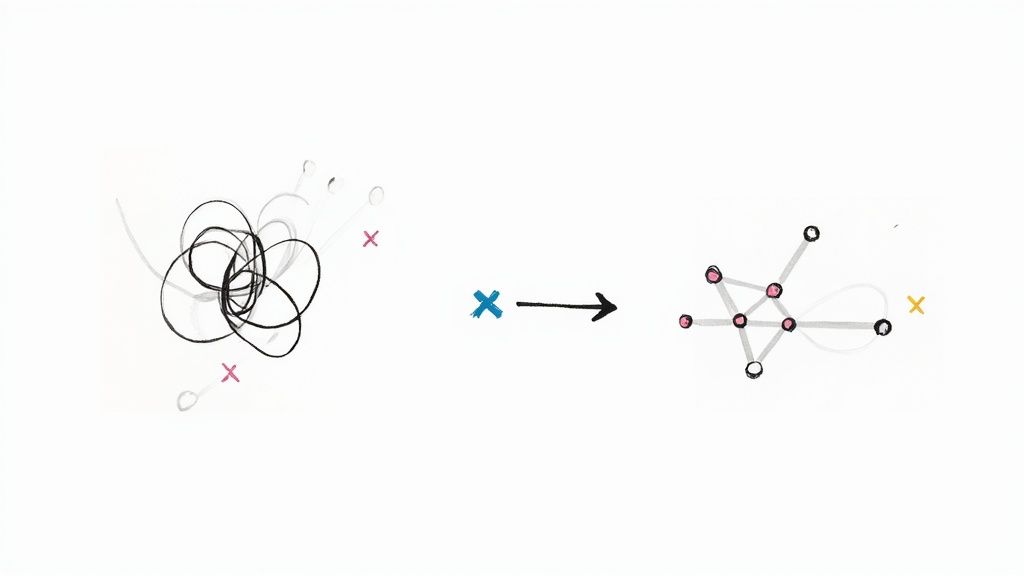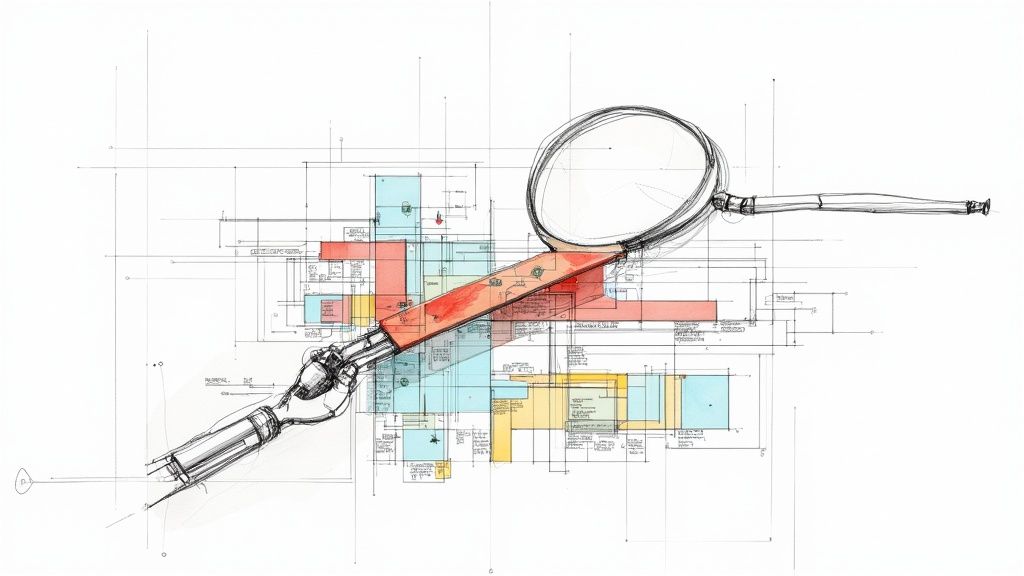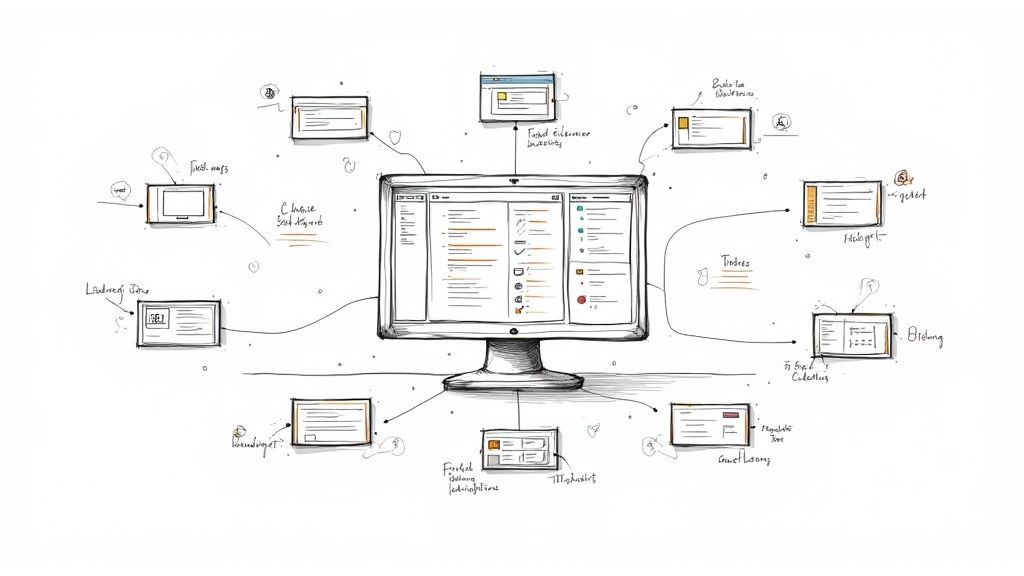Git Reset to Remote HEAD A Practical Guide
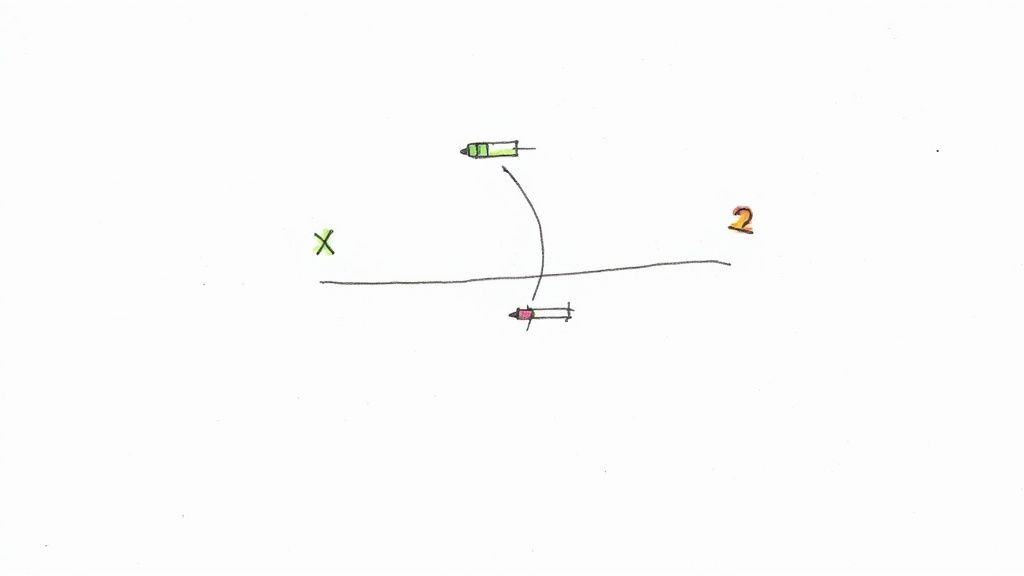
Ever found yourself staring at a local Git branch so tangled with experimental commits it’s barely recognizable? We’ve all been there. The quickest way out of that mess is to force your local branch to perfectly match the remote HEAD, wiping the slate clean of all your local changes and commits. It's a hard reset that gets your local environment back to a known, stable state.
Why Reset Your Local Git Branch?
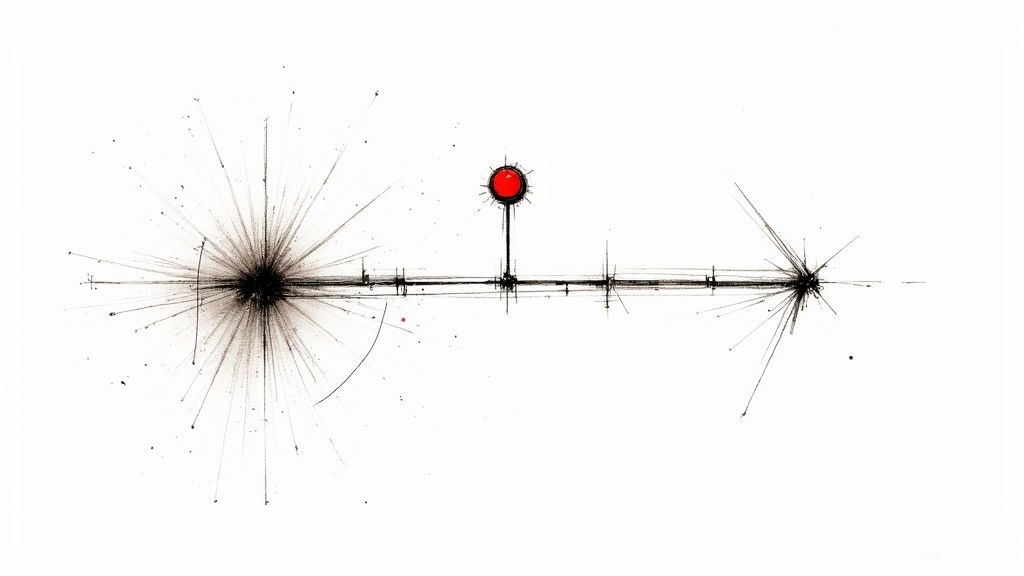
It’s a classic developer scenario. You're deep into a new feature, making dozens of small, messy commits. Maybe you pulled in some half-baked changes from a coworker or chased a clever idea down a rabbit hole that led nowhere. Now, your local history is a mess and has strayed far from the shared remote branch.
When you get to this point, a simple git pull is more likely to trigger a storm of nasty merge conflicts than solve your problem. This is exactly where a more powerful tool is needed. The goal isn't to salvage your local work—it's to completely abandon it and make your local branch an identical copy of what's on the server.
Restoring a Single Source of Truth
Using a hard reset is about more than just a quick cleanup; it’s about re-establishing the remote repository as the single source of truth. When your local branch is polluted with commits that will never be merged, it just creates noise and sets you up for future mistakes. A reset clears all that out, ensuring your development environment is perfectly in sync with the team's actual progress.
This move is especially useful in a few common situations:
- Failed Experiments: You went down a path that didn't work out. The commits are useless, and you need a fresh start from the latest remote state.
- Broken Local State: Your branch is so busted that builds are failing or tests are broken due to changes that only exist on your machine.
- Collaboration Sync Issues: Someone else force-pushed or did a major rebase on the remote branch, making your local history incompatible and obsolete.
The whole point of a reset like this is to throw away a disposable history. It's a clear signal that your local commits are no longer valuable and the remote HEAD is the correct state of the code.
The git reset command has been a cornerstone of Git since the very beginning. Its importance is obvious when you realize it shows up in over 40% of documented Git workflows and tutorials, making it a key tool for managing repository history. Knowing when and how to use it is a critical skill for any developer who wants to keep their workflow clean and efficient. You can even find great resources on overcoming Git disasters that dive deep into its powerful uses.
Getting to Know Soft, Mixed, and Hard Resets
Before you can confidently reset your local branch to match a remote one, you have to get comfortable with the different flavors of the git reset command. It’s less like a single tool and more like a Swiss Army knife with three distinct settings: --soft, --mixed, and --hard.
Each one rewrites your project's history in a fundamentally different way. Nailing the differences between them is what separates a clean, successful reset from accidentally nuking hours of work. It all comes down to understanding how each mode affects the three pillars of your local repo: the HEAD pointer, the staging area (or index), and your working directory.
The Gentle Approach: --soft Reset
The --soft reset is your most delicate option. It simply moves the HEAD pointer back to a specific commit, but that's it. Your staging area and working directory are left completely untouched, exactly as they were before you ran the command.
This is the perfect tool for when you’ve just made a commit but immediately spot a typo in the message or realize you forgot to include one tiny change.
- What it does: Moves the HEAD pointer only.
- What it preserves: All changes in your staging area and working directory are kept.
- Best for: Quickly amending your last commit without losing any work you’ve already staged.
After a --soft reset, running git status will show you all the changes from the undone commit, neatly sitting in your staging area, ready to be committed again.
Think of a --soft reset as saying, "I want to undo the last commit itself, but keep all the work I did ready to go." It’s like peeling the label off a box without opening it or touching what’s inside.The Default Option: --mixed Reset
If you run git reset without specifying a mode, you’re using --mixed. This is the default for a reason—it’s a useful middle ground. It moves the HEAD pointer back and updates your staging area to match the state of that commit.
Crucially, your working directory remains untouched. This means all your files still contain your latest changes, but those changes are now unstaged. You get a clean slate to decide what to include in the next commit.
It’s incredibly useful when you want to undo a few commits and then carefully re-stage only the parts you want to keep. It gives you a chance to rebuild your commit history from scratch using the same code.
The Destructive Power: --hard Reset
Finally, we arrive at the --hard reset. This is the most powerful and, yes, potentially dangerous mode. It moves the HEAD, resets the staging area, and completely overwrites your working directory to match the specified commit.
Any uncommitted changes in your working directory will be permanently lost. There's no coming back from it. This is the mode you'll use when you want to completely discard everything you've done locally and make your branch an exact mirror of the remote—which is the core of this guide.
The git reset command has been a foundational part of Git since its creation in 2005. It’s no surprise that recent developer surveys show about 65% of professionals use it regularly to manage their local work. To dig even deeper, you can find excellent documentation on how each reset mode works and how to undo changes safely by exploring resources from the experts at Atlassian.
Git Reset Modes At a Glance
Feeling a bit overwhelmed? It's completely normal. Each mode serves a very different purpose. This table breaks down what each one changes and what it preserves, helping you pick the right tool for the job every time.
| Reset Mode | Effect on HEAD | Effect on Staging Area (Index) | Effect on Working Directory | Common Use Case |
|---|---|---|---|---|
--soft |
Moves to the specified commit | Preserved (changes remain staged) | Preserved (changes remain in files) | "I want to re-do my last commit message or add more files." |
--mixed |
Moves to the specified commit | Reset to match HEAD | Preserved (changes are now unstaged) | "I want to undo several commits but keep the code changes." |
--hard |
Moves to the specified commit | Reset to match HEAD | Reset to match HEAD (deletes changes) | "I want to completely discard all my local work and start over." |
At the end of the day, choosing the right reset mode is all about intent. Are you trying to fix a minor mistake, rethink your commits, or just burn it all down and sync with the remote? Once you know the answer, you'll know which mode to reach for.
How to Reset Your Branch to the Remote HEAD
Alright, let's get into the nitty-gritty of syncing your local branch with its remote counterpart. This is your escape hatch when your local work has gone off the rails, and you just need to get back to the team's official version of the code. The whole operation boils down to two key commands, and you need to run them in the right order to guarantee a clean reset.
First things first, you absolutely must fetch the latest state of the remote repository. Your local machine doesn't magically know about new commits pushed up to the server, so you have to tell it to go look.
git fetch origin
This command downloads all the latest data from the origin remote but—and this is important—it doesn't touch any of your local files yet. It simply updates your local tracking branches, like origin/main, making sure the next command is working with the most current information.
Executing the Hard Reset
With your remote-tracking branch now up to date, you're ready for the main event. This is where you bring out git reset --hard to force your local branch to become an exact copy of the remote one. Just remember to swap out main with whatever your branch is named.
git reset --hard origin/main
That one command is doing three things all at once:
- Moves HEAD: It points your local branch tip to the very same commit as
origin/main. - Resets the Index: It completely clears out your staging area.
- Updates the Working Directory: It overwrites all tracked files on your machine to match the files in that remote commit.
This is a powerful move, and it's destructive by design. It's telling Git, "I don't care what I have locally; make my branch look exactly like origin/main."
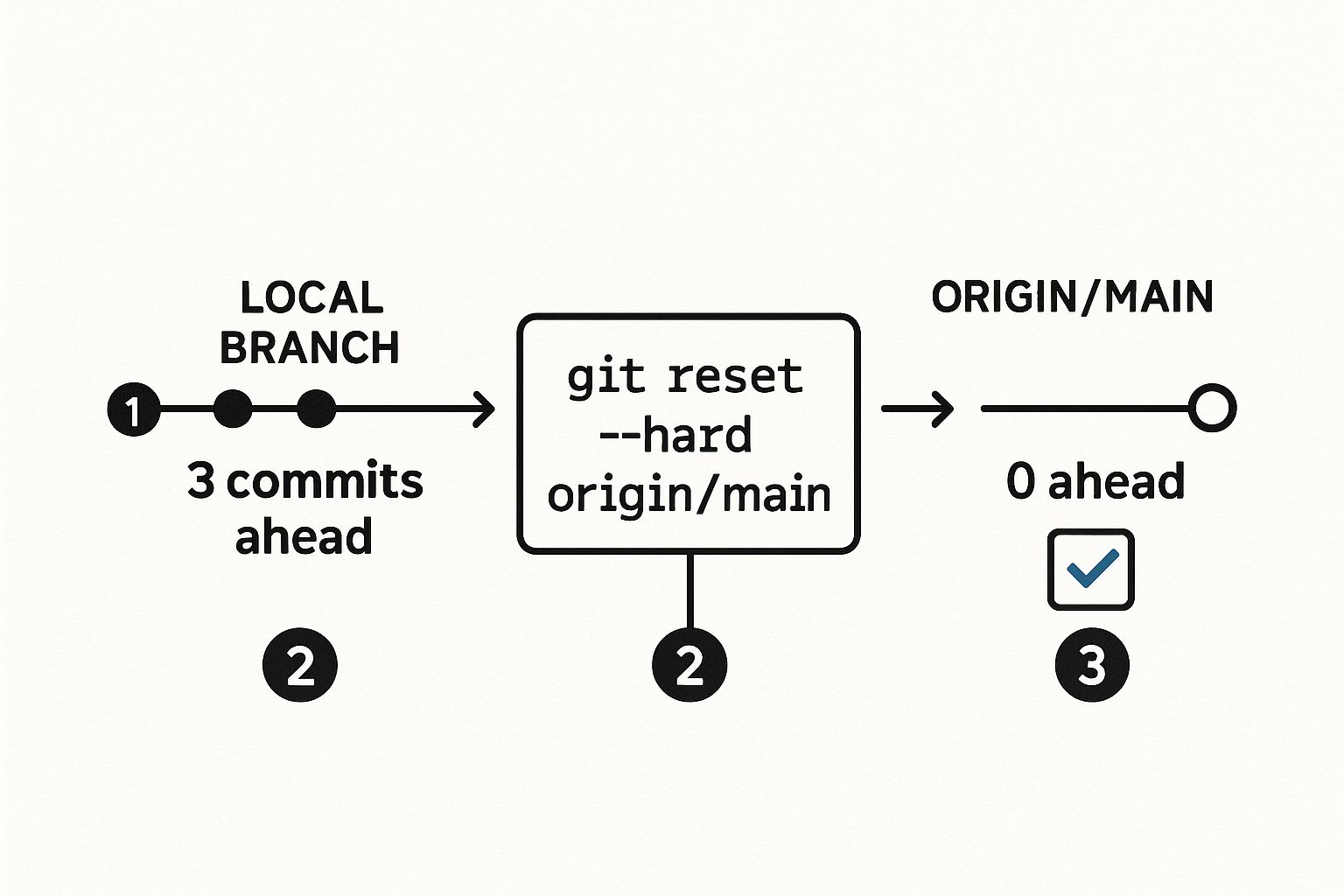
As the diagram shows, the command essentially vaporizes your local-only commits and cleans the working directory, leaving your branch perfectly aligned with what's on the remote.
This isn't some obscure trick; it's a standard play in the developer's handbook. In fact, reports from 2024 show that around 75% of development teams use this or a similar command weekly to wrangle local branches. It’s a routine part of keeping codebases consistent, especially in distributed teams.
Verifying the Reset Was Successful
After running a command that can wipe out work, it's always a good idea to double-check that it did what you expected. A couple of quick commands will give you that peace of mind. First, check your local branch's status.
git status
You should see a clean bill of health, with Git telling you there are no differences between your local files and the branch tip.
On branch main
Your branch is up to date with 'origin/main'.
nothing to commit, working tree clean
Perfect. Next, take a quick peek at your commit history with git log. You'll see that the latest commit on your local main branch is now identical to the one on origin/main.
By taking a moment to verify, you can move forward with confidence, knowing your local environment is a perfect mirror of the remote. It’s a simple habit that removes guesswork and prevents a lot of future headaches.
It's also worth remembering that git reset is just one tool for managing history. Getting comfortable with how it relates to other commands will give you even more control. To broaden your Git toolkit, I'd recommend reading up on the differences between Git merge vs. rebase.
Avoiding Data Loss with Hard Resets
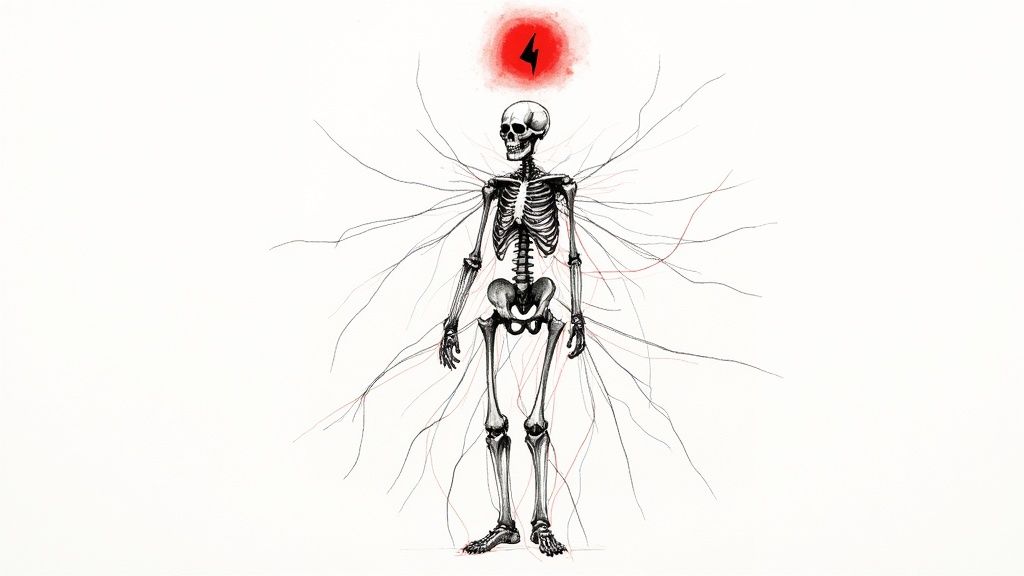
The git reset --hard command is a seriously powerful tool for syncing your local branch with the remote. But with great power comes great potential for destruction. This command doesn't just shuffle pointers around; it physically overwrites your working directory. Any uncommitted work is gone. Poof. No recycle bin, no undo button.
This is the single biggest risk when you git reset to remote head. If you have code you’ve been tinkering with—even just a few lines—that isn't safely committed, it will be wiped out without a second thought. The sinking feeling of realizing you just deleted hours of work is something every developer wants to avoid.
Your Pre-Flight Safety Checks
Before you even think about running a hard reset, you need a solid safety routine. It only takes a few seconds, but this mental checklist can save you from a massive headache. First things first, always check the status of your repository.
git status
This simple command is your best friend. It gives you a clear picture of any modified files that haven't been staged or committed. If the output shows anything other than a clean working tree, stop immediately. You have work that a hard reset will permanently delete.
Think of git status as your final confirmation before launch. If it reports untracked files or changes not staged for commit, you have to decide what to do with them before unleashing a destructive command.Once you’ve spotted those local changes, you have a few safe options to preserve your work.
Smart Ways to Protect Your Code
Instead of just nuking your work, you can temporarily set it aside. The git stash command was built for exactly this scenario. It takes all your uncommitted changes—both staged and unstaged—and tucks them away in a safe spot, leaving your working directory clean.
git stash
With your changes stashed, you can now run the hard reset without worry. If you need that code back later, a quick git stash pop brings it right back. It's the perfect, non-destructive way to clear the deck.
Another great safety net is creating a temporary backup branch. This is especially handy if you have local commits you might want to revisit down the road.
- Create a backup branch:
git branch my-backup-branch - Perform the reset:
git reset --hard origin/main
Now, your local commits are safe and sound on my-backup-branch, while your main branch is perfectly synced with the remote. There are many ways to handle local work, and this guide on how to overwrite a local branch with remote changes explores other strategies for different situations.
Building these habits turns a dangerous command into a reliable and safe tool in your daily workflow.
When to Use Alternatives to a Hard Reset
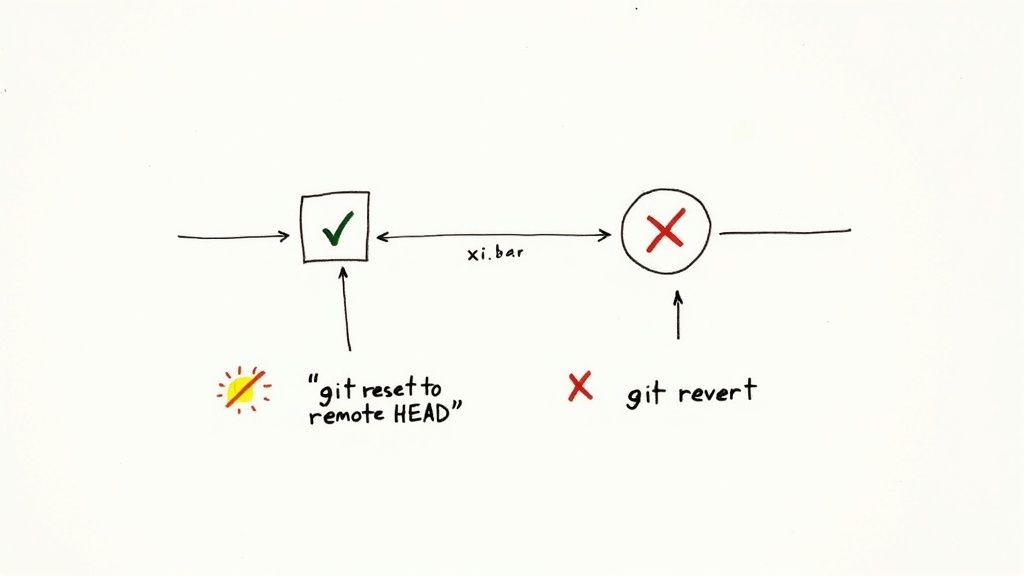
While a hard reset is a fast and effective way to discard local changes, it's a blunt instrument. Let's be honest, it's the "nuke it from orbit" option. There are plenty of times when a more delicate approach is needed, especially when you have valuable local commits that you don't want to completely throw away.
A hard reset is for abandoning work; alternatives are for integrating it more cleanly.
For instance, what if your local branch has a few well-crafted commits you want to keep, but the remote branch has moved on without you? A hard reset would completely erase your work. That’s a perfect scenario to consider other Git commands that preserve your local history while still getting you in sync with the remote.
Clean Up Your History with Rebase
One of the most powerful alternatives in your toolkit is git rebase. Instead of just wiping out your local commits, rebasing takes them and replays them one by one right on top of the latest version of the remote branch. The whole process rewrites your local history to create a clean, linear sequence of commits.
Imagine your local branch has three new commits, but origin/main has five new ones since you started. A rebase would essentially lift your three commits, fast-forward your branch to match origin/main, and then apply your three commits at the end.
- When to use it: When you have local commits you want to keep, but you need to incorporate upstream changes before pushing.
- The outcome: Your branch history looks as if you did all your work after the latest remote changes were made. This is so much cleaner for pull requests.
Start Fresh Without Losing Your Work
Okay, but what if your local branch is an absolute mess? We've all been there. It’s chaotic, but you suspect there might be a few valuable snippets of code hidden in the wreckage. A hard reset feels way too permanent.
In this case, creating a new branch from the remote's current state is a fantastic, non-destructive strategy.
You can simply run a command like this:
git checkout -b new-feature-branch origin/main
This leaves your messy branch completely untouched while giving you a fresh, clean workspace that perfectly matches the remote HEAD. You can then switch back to your old branch, find the code you need, and bring it into your new one using git cherry-pick. It gives you the clean slate of a reset without any of the risk.
Using alternatives like rebase or creating a new branch gives you flexibility. It's about choosing the right tool for the job—sometimes you need a sledgehammer (--hard), and other times you need a scalpel (rebase).
Understanding these different strategies is key to mastering your Git workflow. While rebasing handles history, another core concept is merging, which combines different lines of work. To get a clearer picture of how to integrate changes from one branch into another, you can learn more about merging branches in Git and see how it stacks up against these other techniques.
Common Questions About Git Resets
Working with git reset can feel like walking a tightrope, especially when destructive commands are involved. Let's tackle some of the most common questions that pop up when developers need to sync their local branch with the remote.
Can I Get My Commits Back After a Hard Reset?
It's the question that sends a shiver down every developer's spine. The good news? It's often possible to recover the commits. The bad news? Any uncommitted changes are gone for good.
Git keeps a log of where your HEAD has pointed, which you can pull up with git reflog. This command is your time machine, showing a history of your local branch's every move. You can find the commit hash (SHA) from before the reset and check it out to a new branch, saving your work from the void. But this really is a last resort.
Think of reflog as your safety net for lost commits. It can't, however, save work that was never committed in the first place. This is exactly why stashing or committing changes to a temporary branch before a hard reset is a non-negotiable best practice.What’s the Real Difference Between Git Reset and Git Revert?
Both commands undo changes, but they go about it in fundamentally different ways. Nailing this distinction is crucial for anyone working in a shared repository.
git resetis all about rewriting your local commit history. It yanks the branch pointer back to a previous commit, effectively making any commits that came after it disappear. This is perfect for local changes that haven't been pushed yet.git revert, on the other hand, creates a brand new commit that reverses the changes from a previous one. It doesn't alter existing history, which makes it the safe, standard way to undo changes that are already live on a remote branch.
Remember, using reset on a shared branch is a recipe for causing serious headaches for your teammates.
Why Do I Have to Run Git Fetch Before a Reset?
This one trips a lot of people up. Your local repository doesn't have a live, open connection to the remote. It only knows what the remote looked like the last time you communicated with it.
Running git fetch is like telling your local repo to call up the server and ask, "Hey, what's new?"
This command downloads all the latest data—commits, branches, and tags—from the remote and updates your local tracking branches, like origin/main. If you skip this step, your git reset --hard origin/main command will just reset your branch to an old, outdated version of the remote. It completely defeats the purpose of the whole operation.
At Mergify, we build tools that make complex Git workflows simple and safe. Our merge queue prevents broken code from ever reaching your main branch, giving your team the confidence to move fast without breaking things. Learn how Mergify can streamline your development process.