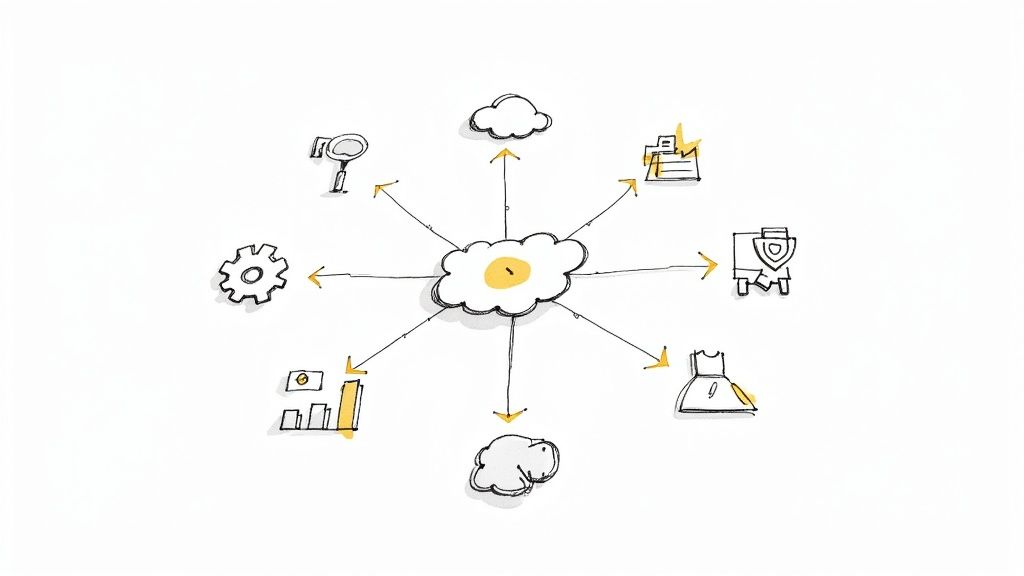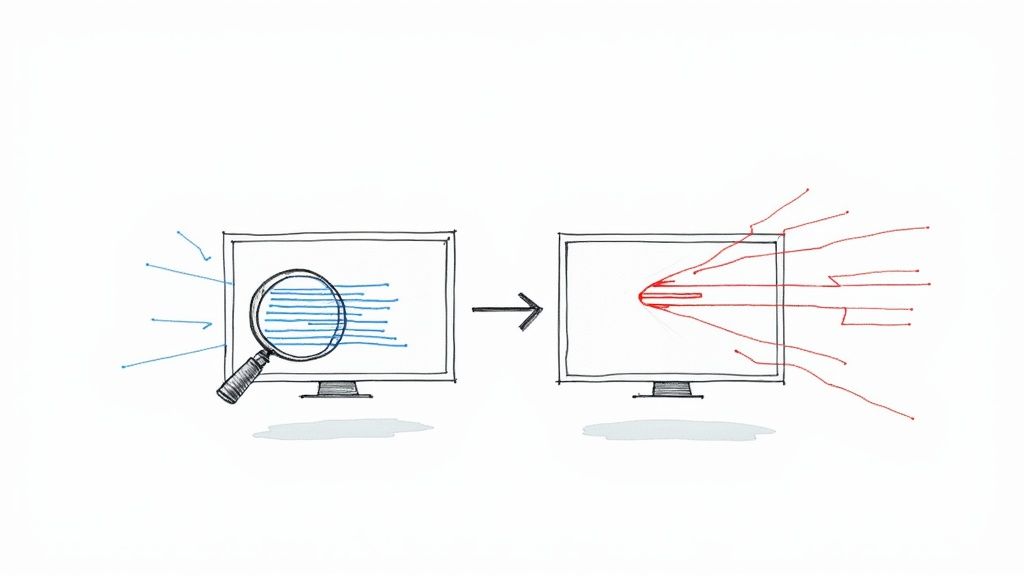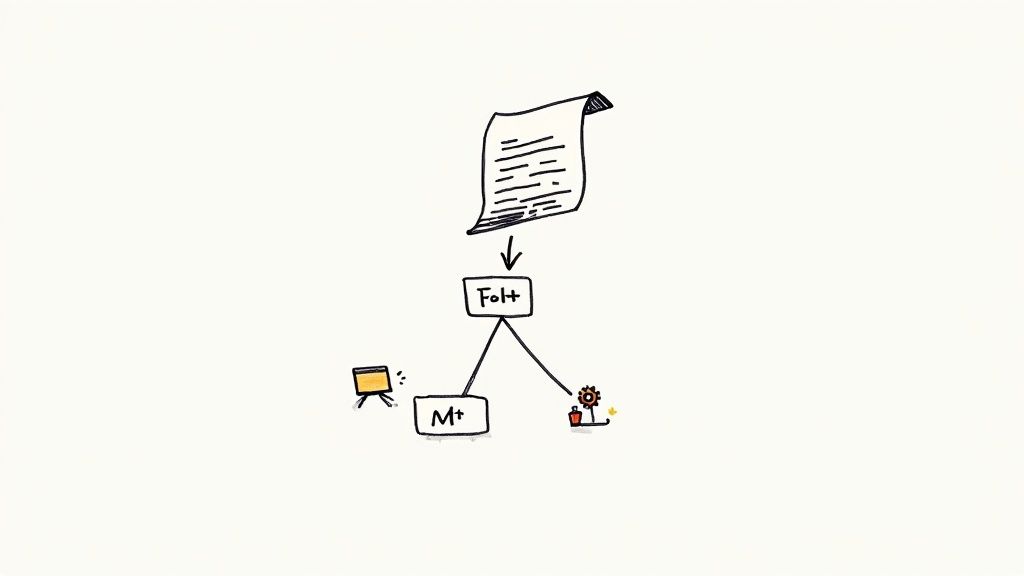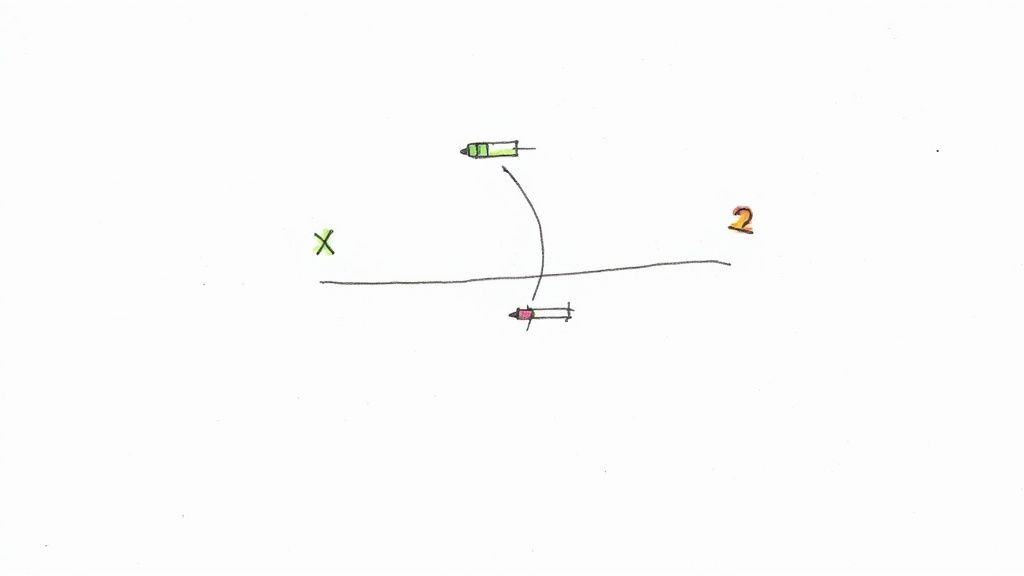Can Playwright Be Used for Mobile Testing? A Guide
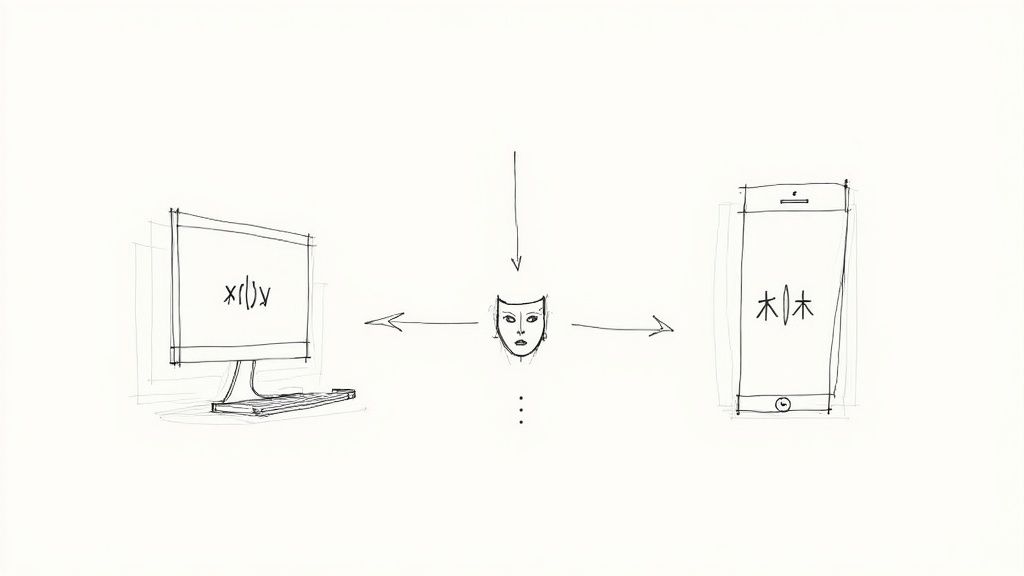
So, can you use Playwright for mobile testing? The short answer is yes, absolutely—but with a very important distinction. Playwright is a master of mobile web testing, not native app testing.
Think of it as a world-class impersonator for your computer's browser. It can perfectly mimic how a website looks and behaves on Chrome for Android or Safari on iOS. This is called device emulation, and it's an incredibly powerful way to ensure your website delivers a flawless experience to mobile users.
The Quick Answer: Yes, But For The Mobile Web
Understanding the difference between the mobile web and native apps is the most critical piece of the puzzle here. Playwright won't help you automate an app you've downloaded from the App Store or Google Play. But if you need to test how your website performs on a phone, it's one of the best tools for the job.
Playwright's modern architecture really shines here, especially for today's dynamic, complex web applications. Older tools often demand clunky setups with external drivers to get mobile emulation working. Playwright, on the other hand, bakes it right in. This makes validating responsive designs and Progressive Web Apps (PWAs) refreshingly simple. For a deeper dive, Mergify's blog offers some great insights into Playwright's mobile capabilities.
To help you quickly see where Playwright fits, here's a simple breakdown of its mobile testing capabilities.
Playwright Mobile Testing Capabilities at a Glance
| Capability | Playwright Support | Best For |
|---|---|---|
| Mobile Web Testing | ✅ Yes (Core Strength) | Testing websites on emulated mobile browsers like Mobile Chrome and Mobile Safari. |
| Responsive Design | ✅ Yes | Verifying layouts, CSS, and functionality adapt to different screen sizes. |
| Progressive Web Apps (PWAs) | ✅ Yes | Testing PWAs that run in the browser, including offline capabilities. |
| Native App Testing | ❌ No | Automating native iOS or Android applications installed from an app store. |
| Hybrid App Testing | ❌ No | Testing hybrid apps that are packaged as native apps but use a webview. |
| Real Device Testing | ❌ No (Directly) | Does not connect to or control physical iPhones or Android devices. |
This table makes it clear: Playwright's goal isn't to replace dedicated native app testing frameworks. Instead, it offers a fast, reliable, and developer-friendly solution for what many teams need most—making sure their website works perfectly on a phone.
Key Strengths For Mobile Web Testing
So, what does "simulating the mobile browser" actually mean? It means Playwright gives you precise control over the key elements that define the mobile experience.
- Viewport and Screen Size: It flawlessly mimics the screen dimensions of specific devices, whether it’s an iPhone 14 or a Google Pixel.
- User Agent: It tells the website it’s a mobile browser, so the server sends back the correct mobile-optimized version of your site.
- Touch Events: It can simulate taps, swipes, and other gestures that are fundamental to how users interact with their phones.
The core idea is simple yet powerful: if your goal is to test how your website runs on a mobile device, Playwright gives you a direct, fast, and reliable way to do it. It’s built for the web, no matter what size screen it’s on.
This sharp focus makes Playwright incredibly efficient for front-end developers and QA engineers. You can quickly confirm that your layout, features, and performance are up to snuff on mobile browsers without the overhead of maintaining a physical device lab for the vast majority of web-based test cases.
How Playwright Masters Mobile Web Emulation
Let's talk about the magic behind Playwright's approach to mobile testing: device emulation. Imagine creating a 'digital twin' of a smartphone’s browser that runs right on your desktop computer. That’s exactly what Playwright does, and it pulls it off with impressive ease.
This approach is a total game-changer for testing responsive designs and Progressive Web Apps (PWAs).
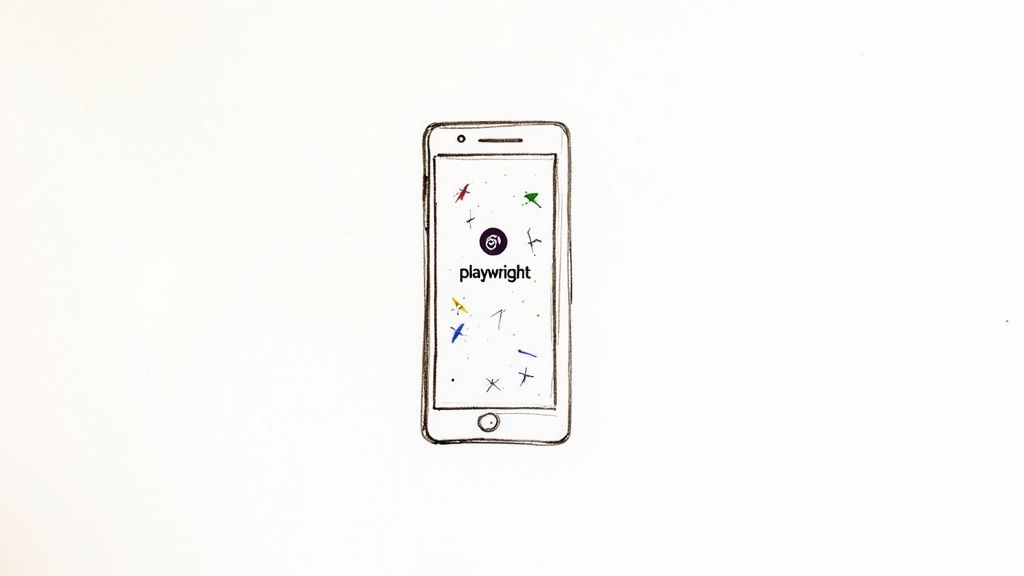
With this powerful feature, you can check for layout breaks, test touch-specific gestures like swiping, and make sure the user experience holds up across hundreds of potential devices. Best of all? You can do it all without a physical lab full of expensive phones.
The Built-in Device Library
At the heart of this capability is Playwright's extensive built-in 'devices' library. This isn't just a list; it's a pre-packaged collection of configuration profiles for hundreds of popular mobile phones. When you tell your test to use the 'iPhone 14 Pro' device, Playwright instantly handles several key changes behind the scenes.
- Correct Viewport: It sets the browser to the exact screen resolution and dimensions of the selected phone.
- Touch Interface Simulation: It enables the browser to properly interpret touch events like taps and swipes, not just mouse clicks.
- Accurate User Agent: It sets the user agent string, which effectively tells the website it’s running on a real iPhone.
This all-in-one setup means a website will serve up its proper mobile version, allowing for high-fidelity testing of both the UI and its underlying functionality. This is a core reason the answer to "can Playwright be used for mobile testing?" is a resounding "yes" for web applications.
Playwright’s device emulation isn't just about resizing a browser window. It's a comprehensive simulation of the mobile browser environment, providing a fast and cost-effective way to validate the mobile web experience.
Why This Approach Is So Effective
Adopting this emulation-first strategy has been a huge factor in Playwright's explosive growth. By 2025, Playwright had already become the fastest-growing automation testing tool globally, with a reported adoption rate of 45.1%. This rapid uptake is driven by its robust cross-browser support and its expanding capabilities, which now cover much more than just traditional UI testing.
The built-in functionality simplifies the entire testing process. Teams can slot mobile web checks directly into their existing CI/CD pipelines without the headache of managing external emulators or real device clouds for most of their test cases.
If you want to dive deeper into how this works in practice, check out our guide on Playwright mobile testing strategies. It makes Playwright an ideal solution for agile teams aiming to catch mobile-specific bugs early and often.
Your First Mobile Test with Playwright Emulation
Theory is great, but there's nothing like seeing code in action to make things click. Let's get our hands dirty and write our first mobile web test. We'll set up a simple script to check out how a popular website, in this case, Playwright's own site, behaves on an emulated 'Samsung Galaxy S22'.
First things first, you'll need Node.js and Playwright installed. If you're starting fresh, a few quick commands in your terminal will get a new project up and running. This process neatly installs the Playwright framework and the browser binaries it needs for Chromium, Firefox, and WebKit.
Setting Up the Test
We're going to write a test that mimics a pretty common user journey on a phone. The plan is simple: navigate to a website, check its title, and then simulate a tap on the mobile menu icon to make sure it opens as expected.
This little example really shows off the magic of Playwright's device emulation. With just a couple of lines of code, you can transform a standard desktop test into a mobile-specific one. The secret sauce is in the test.use() configuration, where we can pull in pre-defined device profiles.
Here's what the code looks like:
// tests/mobile-test.spec.js const { test, expect, devices } = require('@playwright/test');
// Tell Playwright to use the 'Samsung Galaxy S22' device profile for this test test.use({ ...devices['Samsung Galaxy S22'] });
test('should display the mobile menu on tap', async ({ page }) => { // 1. Navigate to the website await page.goto('https://playwright.dev/');
// 2. Verify the page title to confirm we are on the right site await expect(page).toHaveTitle(/Playwright/);
// 3. Locate and tap the mobile navigation bar button (often a "hamburger" icon) await page.getByRole('button', { name: 'Open navigation bar' }).click();
// 4. Assert that the navigation menu is now visible await expect(page.getByRole('link', { name: 'Docs' })).toBeVisible(); });
Running the Emulation Test
To see it run, save that code in a file (let's call it mobile-test.spec.js) inside your project's tests folder. Then, pop open your terminal and run a single command: npx playwright test.
What happens next is pretty cool. Playwright will fire up a headless browser that's a dead ringer for a Samsung Galaxy S22—it's got the right viewport, user agent, and even touch capabilities. It will then run through the steps we laid out in our script.
The screenshot below, from Playwright's official docs, shows just how straightforward it is to specify a device profile right in your configuration.

This image really highlights the simplicity. By just naming a device, you instantly get all the properties you need for an accurate mobile web test. This is the practical, code-based answer to the question "can Playwright be used for mobile testing?" It's a resounding "yes."
With this walkthrough, you've got the confidence—and the code snippets—to start automating your own mobile web tests right away.
Connecting to Real Android Devices for High-Fidelity Tests
While device emulation is a fantastic way to cover most of your mobile web testing, some situations just demand the real thing. For those critical cases where you need absolute certainty, nothing beats testing on actual hardware. Playwright has a powerful feature that lets you connect directly to the Chrome browser running on a physical Android device.
This approach gives you the highest fidelity possible because your tests are running on actual device hardware and interacting with a genuine mobile OS. It’s the perfect solution when you need to validate performance on specific hardware or hunt down those pesky bugs that only seem to show up on a real device, not in an emulator.
The Role of Android Debug Bridge
So, how does this magic happen? The technology making it all possible is the Android Debug Bridge (ADB). Think of ADB as a universal translator that lets your computer talk directly to an Android phone. Once that line of communication is open, Playwright can send commands to open Chrome, go to a URL, and interact with your site just as if the test were running locally.
This goes way beyond just matching a screen size. It's about testing on the actual silicon. It helps you answer critical questions like:
- How does my site’s JavaScript really perform on a mid-range phone's processor?
- Does this slick CSS animation cause lag on a real device's GPU?
- Are there any weird browser quirks in the version of Chrome that comes with this particular Android OS?
This capability is a game-changer, extending Playwright's reach from excellent emulation to high-accuracy, real-world validation.
Connecting to a real device moves your testing from a highly accurate simulation to a ground-truth validation. It's the definitive way to confirm how your mobile website behaves in the hands of your users.
The High-Level Process
Getting this set up involves a few key steps to bridge the gap between your test script and the physical phone. While a full tutorial can get pretty detailed, the basic workflow is straightforward. Our in-depth guide on Playwright mobile testing walks through more complete examples.
Here’s a quick rundown of what you'll need to do:
- Install ADB: First, you need the Android Debug Bridge command-line tool installed on your machine.
- Enable Developer Mode: On your Android device, you'll have to unlock "Developer options" and switch on "USB debugging."
- Connect and Authorize: Plug your phone into your computer with a USB cable and authorize the debugging connection when the prompt appears on your screen.
- Configure Your Script: Finally, your Playwright script will use the
_androidmodule to find and launch the browser on your connected device.
Sure, it takes a bit more setup than firing up an emulator. But the payoff is unparalleled confidence in your test results, especially for those scenarios where hardware really matters.
Understanding Playwright's Limitations for Native Apps
While Playwright is a powerhouse for mobile web testing, it's crucial to understand where its capabilities end to set the right expectations. At its heart, Playwright is a web automation framework. This is the single most important distinction to make when deciding if it's the right tool for your project.
Think of it this way: Playwright is a fluent, native speaker of all things web—HTML, CSS, and JavaScript. But it doesn't speak the native languages of mobile operating systems, like Swift for iOS or Kotlin for Android. This specialization is its greatest strength for testing on the web, but it also defines its primary limitation.
The Browser Is the Boundary
Because Playwright operates exclusively within a browser's context, it simply cannot "see" or interact with anything outside that window. Its control stops where the browser's own user interface begins. This means that huge, critical parts of the native mobile experience are completely off-limits.
What can't Playwright automate?
- System-level alerts: Pop-ups from the operating system itself, like "Low Battery" warnings.
- Push notifications: Alerts that appear on the lock screen or in the notification tray.
- The settings menu: Any interaction with the device's main settings application.
- The home screen: It can’t launch or interact with apps directly from the home screen.
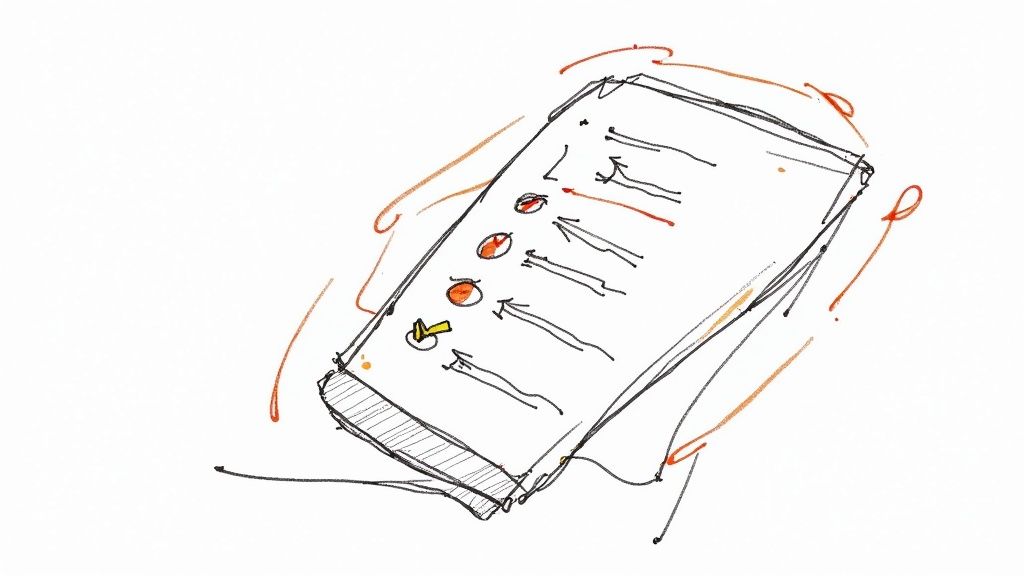
If you need to test any functionality inside a native or hybrid app—the kind you download from an app store—you need a different tool. Frameworks like Appium or Maestro are built specifically for that world, designed to speak the native language of the OS.
A Focus on Web Excellence
This limitation isn't a flaw; it's a deliberate design choice. By concentrating solely on the web, Playwright delivers a fast, stable, and deeply integrated testing experience for its intended purpose. You only have to look at its explosive growth in the developer community to see how well this focus has paid off.
For instance, GitHub metrics show Playwright with over 74,000 stars and more than 412,000 projects depending on it, now surpassing older tools like Selenium. Its popularity comes from modern features like its superb native mobile emulation, which again highlights its strength in web contexts while making its boundaries clear. You can find more data comparing these tools and their growth online.
Knowing this distinction from the start saves teams from wasting time and resources on the wrong framework. If your target is a mobile website or a Progressive Web App (PWA), Playwright is an exceptional choice. But if you need to test a native app's full user journey, you'll need to look elsewhere.
Playwright vs Appium: Choosing the Right Mobile Tool
When it comes to picking a framework for mobile testing, the conversation often narrows down to two heavyweights: Playwright and Appium. While both are incredibly powerful, they’re built to solve fundamentally different problems. Choosing the right one isn't about which is "better"—it's about which tool is engineered for your specific application.
Think of it this way: you wouldn't take a finely-tuned race car on a rugged mountain trail. Playwright is that race car—blazing fast, streamlined, and built for one specific track: the web browser. On the other hand, Appium is the all-terrain vehicle, designed to navigate the complex and varied landscape of native and hybrid mobile apps.
Core Differences in Approach
The most critical distinction is what each tool automates. Playwright’s genius lies in its deep, seamless integration with browsers, making it an absolute master of mobile web testing. In fact, setting up an emulated mobile test can be as simple as adding a single line of code to your script.
Appium takes a much broader view. It functions as a universal translator, taking your test commands and converting them into instructions that the native automation frameworks of iOS (XCUITest) and Android (UIAutomator2) can understand. This gives it the power to control the entire device, but it comes at the cost of added complexity, requiring an Appium server, device-specific drivers, and mobile SDKs. For a deeper dive, check out this in-depth comparison of Playwright vs. Appium.
The infographic below offers a snapshot of typical performance benchmarks, comparing automation success rates and script execution times for both Android and iOS.
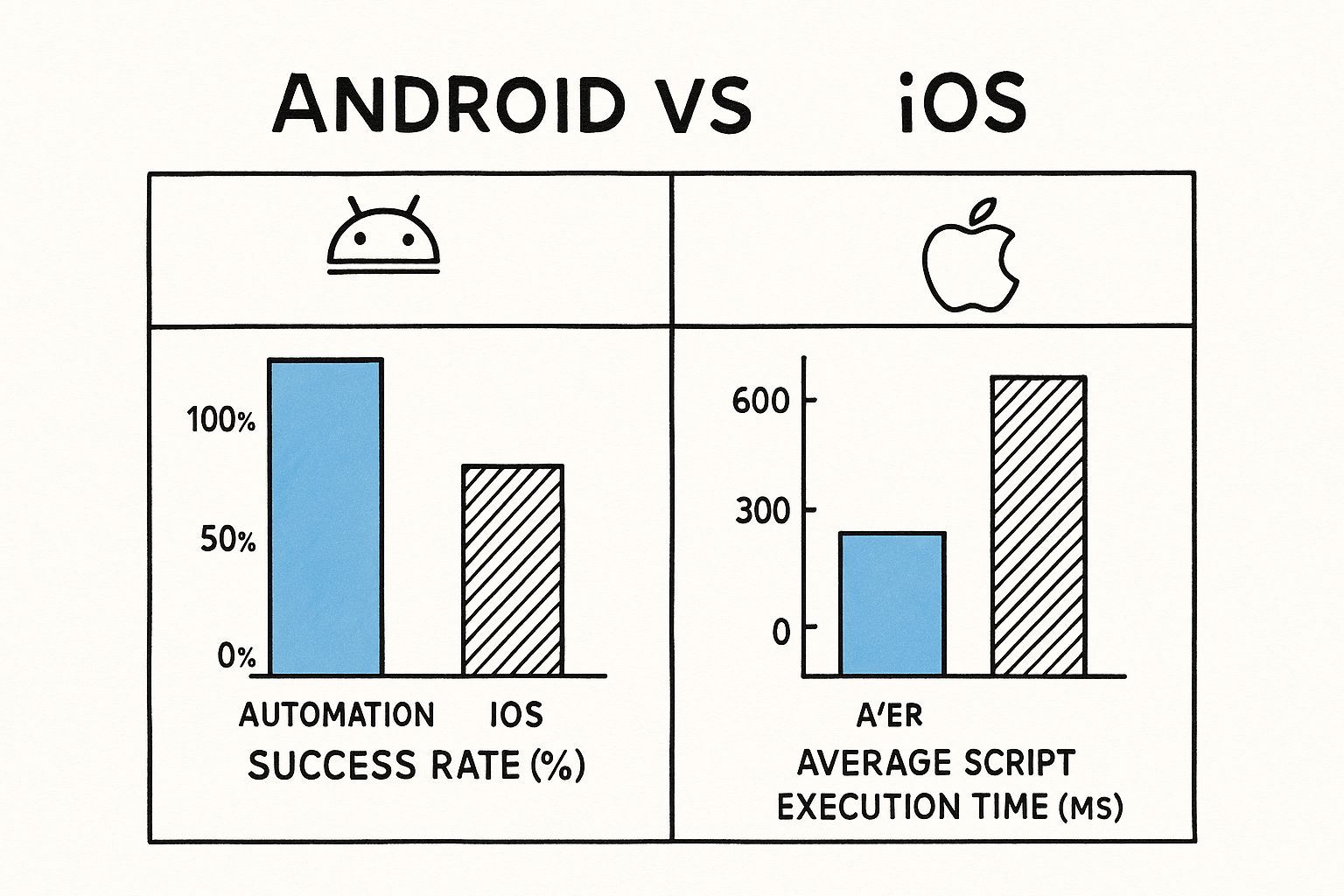
As the data shows, the underlying architecture of each tool has a big impact on test stability and speed. To make the choice clearer, here’s a direct feature comparison to help you decide.
Playwright vs Appium Feature Comparison for Mobile Testing
Choosing between Playwright and Appium ultimately comes down to your testing scope. This table breaks down the key differences to help guide your decision based on what you need to automate.
| Feature | Playwright | Appium |
|---|---|---|
| Primary Use Case | Mobile Web & PWAs | Native & Hybrid Apps |
| Setup Complexity | Low: Often just one command to install. | High: Requires Appium Server, SDKs, and drivers. |
| Execution Speed | Very Fast: Direct browser control. | Slower: Adds a layer of communication via a server. |
| Language Support | JavaScript/TypeScript, Python, Java, .NET | Broad support via WebDriver client libraries. |
| Testing Scope | Limited to the browser window. | Full device control (OS, apps, notifications). |
Ultimately, the best tool is the one that aligns with your project's reality.
If your world revolves around making sure your website or Progressive Web App (PWA) delivers a flawless experience on mobile browsers, Playwright is your champion. But if you need to test a native or hybrid application that users download from an app store, Appium is the tool built for that job.
Common Questions About Playwright Mobile Testing
As you start to dig into Playwright for mobile testing, a few questions tend to pop up again and again. Let's walk through some of the common hurdles and clear up exactly what Playwright can—and can't—do.
Can I Test Push Notifications?
No, you can't use Playwright for this. Playwright lives and breathes inside the web browser, but push notifications are a different beast entirely. They're managed by the mobile operating system (iOS or Android) and operate completely outside the browser's world.
If you need to test features like push notifications, you’ll have to reach for a true mobile automation framework like Appium.
Does Playwright Support Real iOS Devices?
At the moment, Playwright can't connect to a real iOS device to drive Safari. This isn't a limitation of Playwright itself, but rather a consequence of platform restrictions from Apple.
Playwright’s real-device support is currently exclusive to the Chrome browser on Android, which it connects to using the Android Debug Bridge (ADB).
For testing on iOS, your best bet is to lean on Playwright’s powerful WebKit emulation. It’s designed to closely mimic the Safari browser engine, giving you a remarkably accurate testing environment without needing a physical iPhone.
Is Playwright Good for Testing PWAs?
Yes, absolutely. Playwright is a fantastic tool for testing Progressive Web Apps (PWAs).
Since PWAs are essentially web applications designed with a mobile-first mindset, Playwright's device emulation is a perfect match. You can reliably check responsive layouts, test service worker functionality for offline support, and validate all the other app-like features that run straight from the browser.
Ready to bring stability and speed to your development cycle? Mergify's Merge Queue and CI Insights help engineering teams automate their workflows, reduce CI costs, and ship code faster. See how it works.